Are you looking for the best ways to organize your notes in Obsidian?
Then this article will show you how so that you can easily retrieve and remember anything you’re looking for in just a few seconds.
If you’re using Obsidian as a Zettelkasten, then you should be using a flat structure. (More on that later)
The 3 Ways to Organize Your Notes in Obsidian
There are 3 ways to organize your notes in Obsidian: folders, tags, and links.
Let’s take a closer look at each one of them.
📂 Folders
When most people think about organizing notes, they think folders.
Folders are commonly used on every digital device to classify files and information.
Folders can be a great way to organize your notes in Obsidian for some use cases like setting up an inbox, or storing book notes.
How to create folders in Obsidian
To create folders in Obsidian, click the new folder icon on the left-hand side.
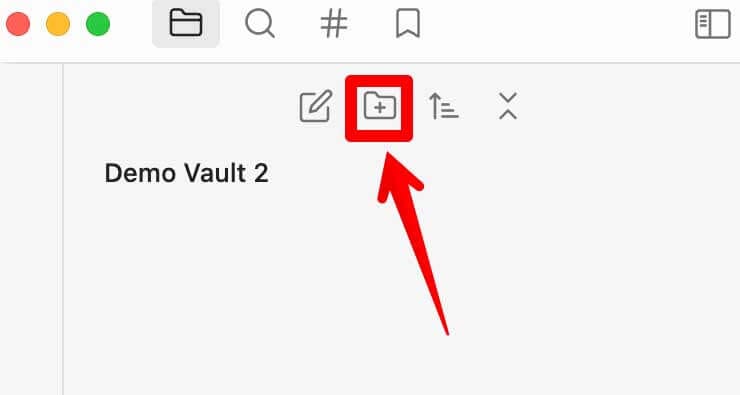
You can also add subfolders by simply moving the folder around or right-clicking on the folder “Move to..”
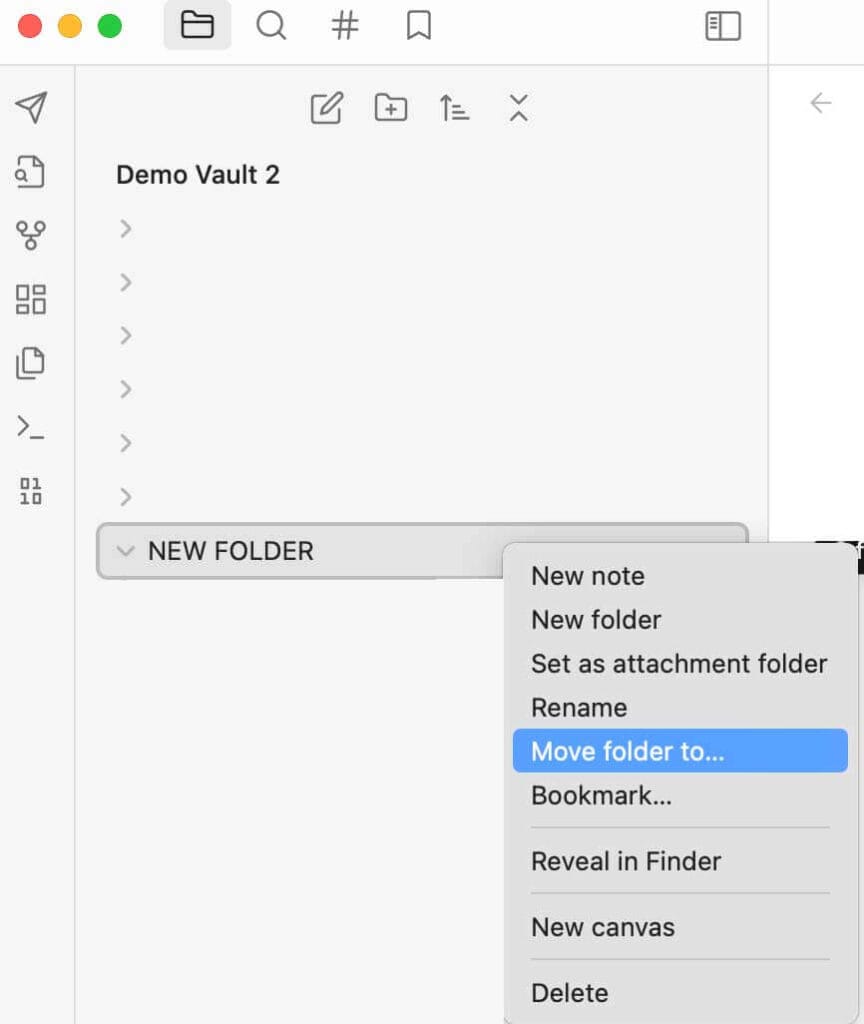
Limitations of Organizing Your Notes Using Folders
Folders can be a useful way to classify notes and information in Obsidian, but they also have their limitations.
You’ll quickly find limitations to cross-referencing notes or finding related information outside of the folders you have created.
Folders also impose a strict hierarchical structure on your notes. And this rigid structure often doesn’t reflect how your ideas are connected. This can make it difficult to locate a specific note or find related information.
This is especially true if you use a specific note for multiple projects/types of content at once.
Another limitation of using folders is that they can be inflexible. Once you have created a folder structure, it can be challenging to change or modify it without disrupting the organization of your notes. This can be particularly problematic when dealing with a large number of notes, as it can be difficult to predict how your notes will evolve over time.
Finally, using folders to classify notes can lead to a siloed approach to information management. By categorizing notes into separate folders, you often miss out on valuable connections and relationships between ideas. This limits your ability to see the bigger picture and hinders your ability to generate new insights and think outside the folder.
Organizing your notes in Obsidian with folders limits the flexibility of your note-taking system.
Are 99% Of Your Notes Going To Waste?
Let’s change that now!
✍️ Sign up for my FREE Email Course and learn how to Turn Your Notes Into Online Content & Monetize Your Expertise:
Your information is safe. You can unsub anytime.
🏷️ Tags
Tags offer a more flexible way to categorize and link related notes.
The reason is that a note can have multiple tags and can be retrieved in multiple places at once.
By tagging notes with specific keywords, you can quickly find related information across multiple notes, regardless of where they are located in your note-taking system.
So what are the best practices for tags in Obsidian?
What’s interesting about tags is that you can create nested tags.
Some call them hierarchical tags, and some nested.
But how to think about it is like subtags. Or tags within tags.
Nested tags can further refine your categorization system, allowing you to create hierarchies of related topics.
Creating tags in Obsidian is easy.
Simply type a hashtag and the tag, and the system will automatically detect it as a tag.
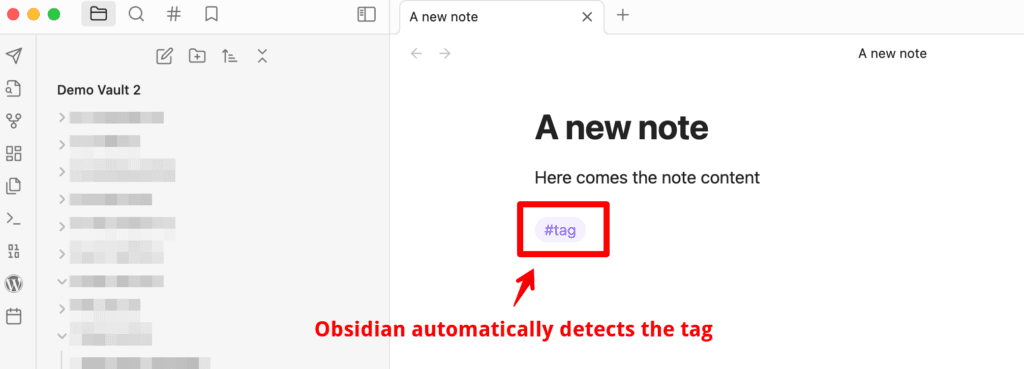
Nested tags are a powerful way to organize and categorize notes in Obsidian.
By using a hierarchical structure of tags, you can create a more detailed and nuanced classification system.
For example, you can have a top-level tag for “Content Ideas” and subtags for “Twitter,” “Blog,” and “Youtube.”
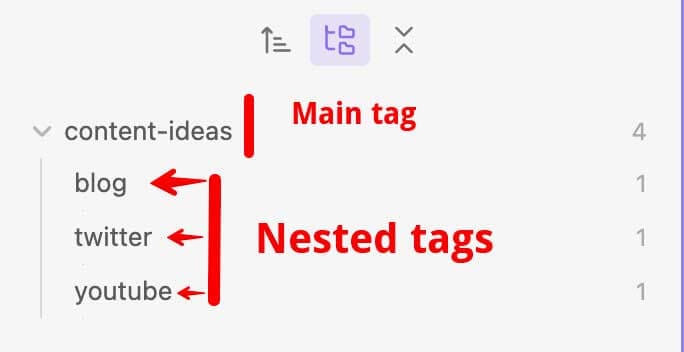
The way you create nested tag is by simply adding a forward slash to your existing tag, like so:
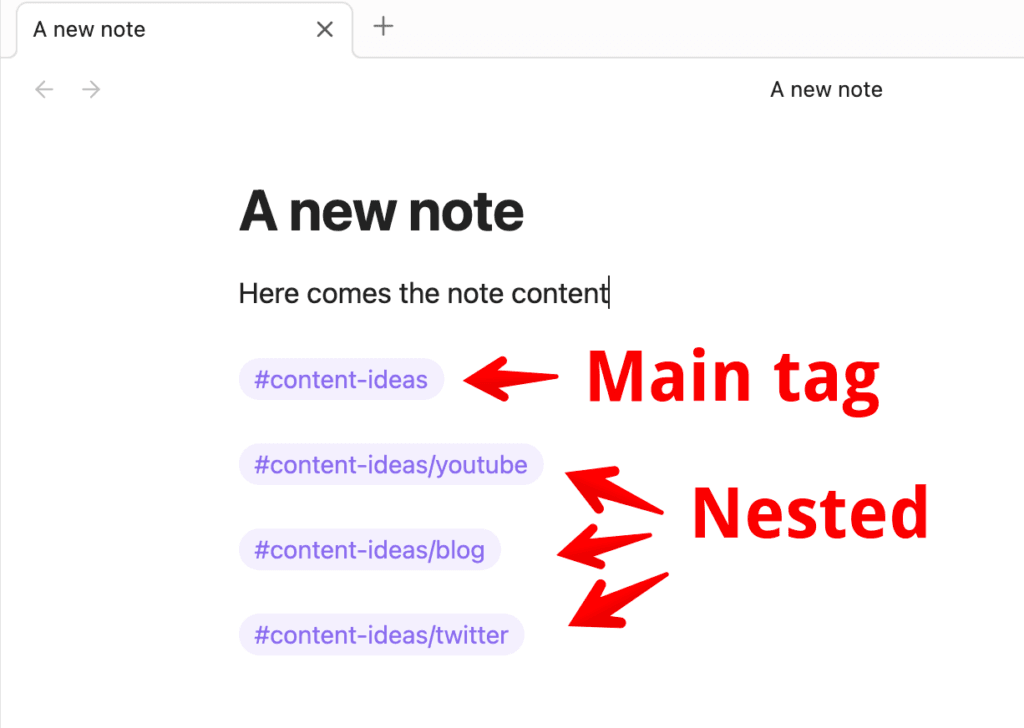
Nested tags are especially useful for complex topics or projects with many subtopics or components.
By using nested tags, you can quickly find all notes related to a particular subtopic or component while keeping Obsidian organized and clean.
Another benefit of nested tags is that they are more flexible than folders, as a note can have multiple tags, even if they are nested under different top-level tags. This allows for more cross-referencing and can help identify relationships between notes.
Nested tags are a useful tool for organizing and categorizing notes in Obsidian. They provide a flexible and detailed classification system that can help you quickly find relevant information and identify relationships between ideas.
However, tags can also become a curse if you use too many of them.
That’s why I refer to tags as folders 2.0. They’re a better version of folders, but the main drawbacks remain.
This is why links are a better way…
🔗 Links
Links are another way to connect related notes.
You can link notes to each other based on specific keywords or ideas, creating a more fluid and dynamic organization system.
Using links is the true path to fully capitalize on Obsidian’s organizational power.
However, creating links can be time-consuming and requires a more proactive approach to note-taking.
But in the long run, the time you’re investing in creating links will pay off and reward you with valuable insights and an agile way of taking advantage of your notes.
Connecting your Notes: How to create links in Obsidian
How do you link two notes in Obsidian?
Connecting notes in Obsidian is one of the key features of the app and is essential for building a web of interconnected ideas.
One way to connect notes in Obsidian is by using internal links. To create an internal link, simply enclose the title of the note in double square brackets within another note.
For example, if you want to link to a note titled “Productivity Hacks,” you can type [[Productivity Hacks]] in the note where you want to create the link. When you click on the link, it will take you directly to the note.
By connecting your notes in Obsidian, you can create a powerful network of ideas and gain deeper insights to improve your understanding of complex topics and generate new ideas based on the connections.
Organizing your Notes with PARA in Obsidian
PARA is a popular approach to organizing notes that can be easily applied in Obsidian.
Even though I don’t recommend it for content creators and knowledge workers, PARA can be useful for freelancer content writers.
The method involves categorizing notes into four broad categories:
1. Projects – notes that are related to a specific outcome or goal, such as planning a trip or completing a work project.
2. Areas – notes that are related to a specific area of your life, such as your health, finances, or relationships.
3. Resources – notes that contain reference material or information that you may need to refer back to later, such as articles, books, or manuals.
4. Archives – notes that are no longer relevant or are completed, but that you may want to keep for future reference.
Here’s how to apply the PARA method in Obsidian.
- Start by creating a top-level folder for each of the four categories.
- Within each folder, create subfolders to further categorize your notes as needed.
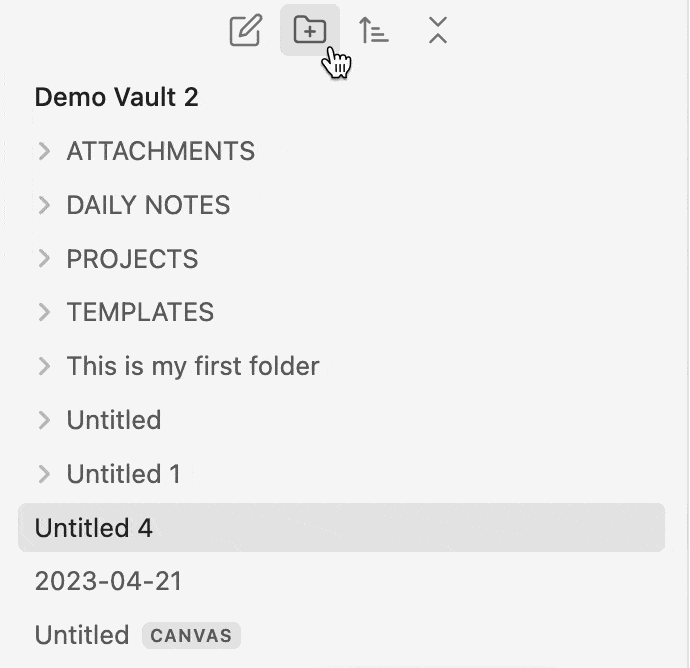
Organizing Daily notes in Obsidian
Obsidian allows you to create and organize daily notes.
Daily notes capture the events, tasks, and ideas of a particular day. Some call it freewrtiting, morning pages, or simply a diary.
Daily notes allow you to keep track of your daily activities, thoughts, ideas, and progress.
Daily notes can help you remember important details and ideas that you might otherwise forget.
They can also serve as a reference for future projects and tasks, helping you stay organized and on top of your work.
Additionally, daily notes can provide a record of your personal and professional growth over time, allowing you to see how far you’ve come and what you’ve accomplished.
Organizing daily notes in Obsidian is easy.
One effective way to organize daily notes is by using the daily note template.
This template can include standard sections for tasks, events, and notes for the day.
You can also include a section for:
- your goals
- focus for the day
- what you’re grateful for
- etc.
Obsidian has a built-in plugin for daily notes.
Here’s how to activate it:
- Go to settings
- Core plugins
- Search for “daily”
- Toggle on the daily notes
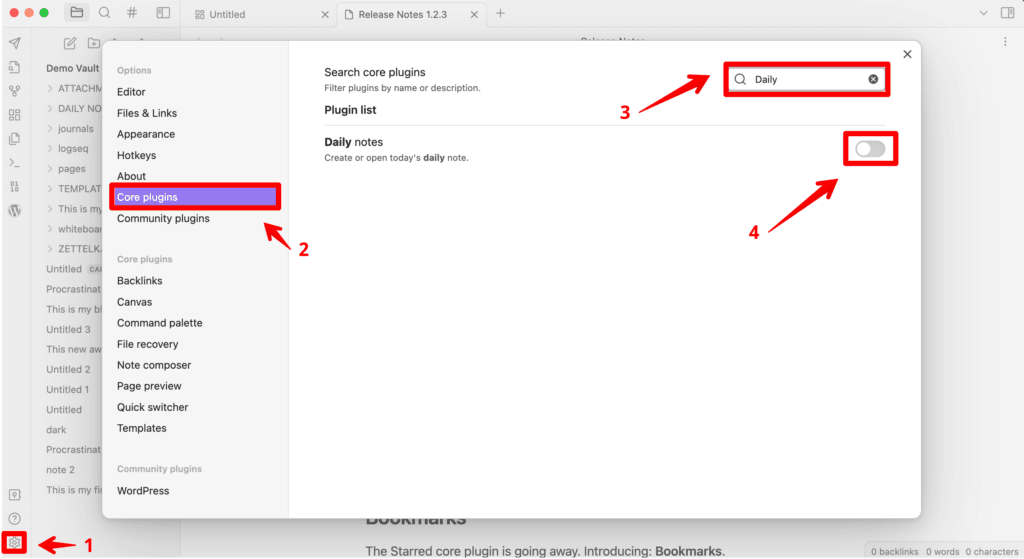
Every day, it will create a new note to start with.
Organizing your notes in Obsidian using MOCs
Maps of Content, or MOCs, are a way l for organizing notes in Obsidian.
They provide a high-level view of your notes and make it easier to navigate through them.
They provide a high-level view of your notes and make it easier to navigate through them. MOCs allow you to create a visual representation of the connections between your notes and give you a bird’s eye view of your knowledge graph. By creating a centralized hub for your notes, MOCs can help you discover new insights and connections that may not have been immediately apparent. They can make it easier to find related notes and identify gaps in your knowledge.
Additionally, they allow you to quickly and easily locate specific notes or groups of notes related to a particular topic. MOCs can also help you identify areas where you may need to do more research or add additional notes. Overall, MOCs are a powerful tool that can enhance the way you organize and process information in Obsidian.
However, MOCs have their limitations and challenges as well.
One limitation of MOCs is that they require additional effort to set up and maintain. You need to invest time in creating the central hub note and ensuring that it accurately reflects the relationships between your notes. Additionally, as your collection of notes grows, it can become increasingly challenging to maintain the MOC, making it less effective over time.
Another challenge is that MOCs can be inflexible, as they rely on a predetermined structure that may not always reflect the way your ideas evolve. If your ideas don’t fit neatly into the predefined structure of your MOC, it can be difficult to integrate them into your existing notes. Finally, MOCs may not be suitable for all types of note-taking.
Therefore, it is important to weigh the benefits of using an MOC against the effort required to set it up and maintain it, as well as its suitability for your particular collection of notes. While MOCs can be a powerful tool for organizing notes in Obsidian, it is important to understand their limitations and challenges before deciding to use them.
Organizing Your Notes With An Inbox
An inbox in note-taking is a designated space where you can quickly capture and store ideas, tasks, and information that may not have a specific place in your existing note structure.
An inbox is a helpful tool for anyone who wants to avoid forgetting important ideas or tasks and keep their notes organized.
Setting up an inbox can benefit anyone who wants to streamline their note-taking process and save time by having all their ideas in one place.
People who tend to have a lot of ideas, tasks, or notes that don’t fit into any particular category would particularly benefit from using an inbox.
However, setting up an inbox also has its limitations.
An inbox can quickly become cluttered and overwhelming if it is not regularly maintained.
Additionally, relying too heavily on an inbox may lead to neglecting the rest of your note structure and potentially missing out on valuable connections and insights.
How to set up your inbox in Obsidian
There are three ways to set up an inbox:
1- Using a dedicated folder
2- Using a tag
3- Creating a note that acts like an inbox.
To set up an inbox in Obsidian, you can create a new note with the title “Inbox” or a similar name.
Whenever you have an idea or note that doesn’t fit into your existing note structure, quickly jot it down in the inbox.
Keep in mind that it’s important to regularly review and process the contents of the inbox to avoid clutter and ensure that all relevant notes are properly organized.
The inbox can serve as a temporary holding place until you process your notes.
Sorting your Notes in Obsidian
There are also different ways you can sort your notes in Obsidian.
When you open the right hand menu, you can sort notes based on:
- File name (A to Z)
- File name (Z to A)
- Modified time (new to old)
- Modified time (old to new)
- Created time (new to old)
- Created time (old to new)
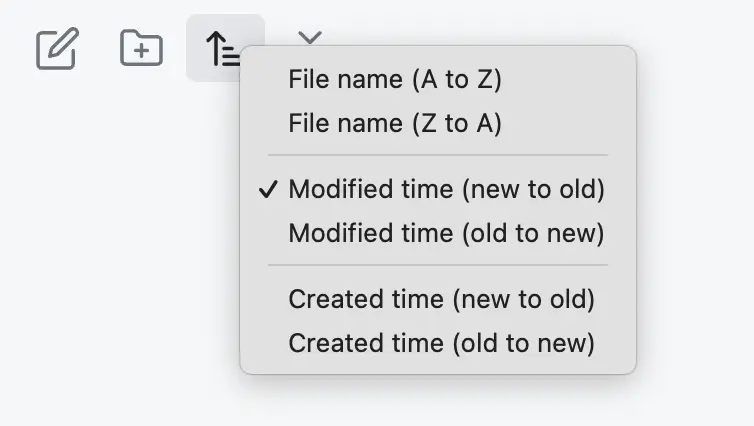
I personally like to use “Modified time” – but it’s up to you!
Structuring the note itself in Obsidian
Structuring a note in Obsidian using the Zettelkasten method involves several key steps.
First, give the note a clear and concise title that reflects its content. The title should be descriptive enough to give you an idea of what the note contains but not so long that it becomes unwieldy.
Next, the note should include the key information or idea that you want to capture. This could include a quote, a summary of a book or article, an idea for a project, or any other piece of information that you want to remember.
Here’s an example:
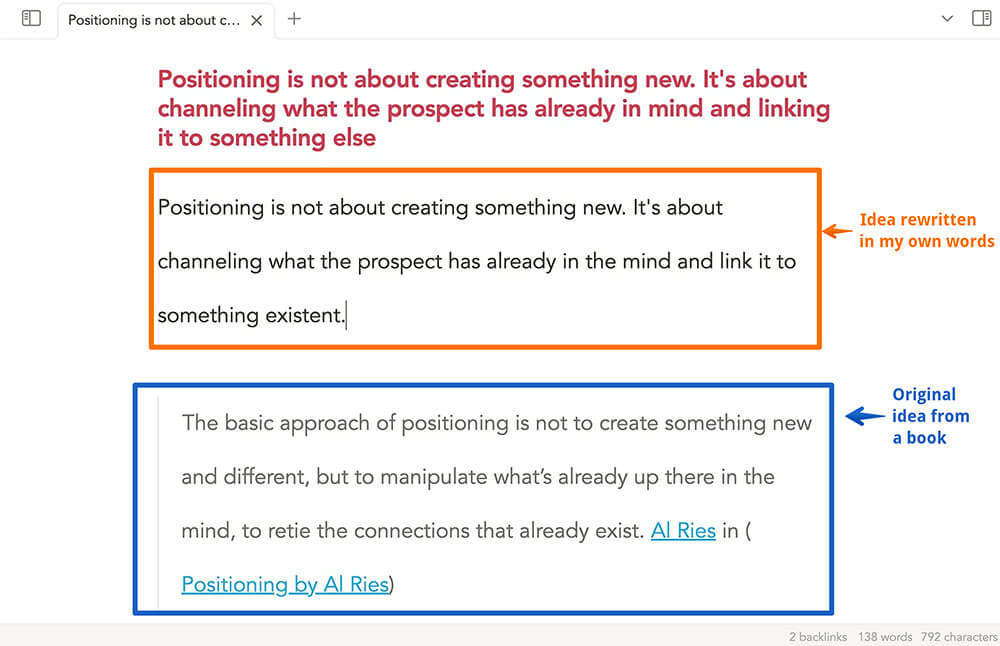
You’ll also want to add some type of classification to the note so that you can retrieve it later on.
May it be a:
- tag
- folder
- or backlink
The Zettelkasten method emphasizes the importance of linking notes together based on their content, so be sure to link your note to any other notes that are relevant or related.
By following these steps and structuring your notes in Obsidian using the Zettelkasten method, you can create a robust and interconnected knowledge base that will help you make connections and gain insights that you might not have otherwise.
Effectively organizing your notes in Obsidian: Final word
There’s no point in using Obsidian if you’re only using tags and/or folders.
The reason is that there are better options out there to achieve this type of classification.
As an example, I’ve been using Bear for years because it’s fast and beautiful. It’s great if you’re a tag power user.
Where Obsidian shines is that it allows you to combine all those 3 types of classification.
And if you want to learn more about how to turn your notes into valuable content, feel free to check out my FREE note-taking course below:
