Need a hand to take notes in Obsidian?
In this guide to Obsidian notes, I’m going to show you exactly how to use this powerful note-taking tool to take your note-taking to the next level.
What is Obsidian?
Obsidian is a note-taking app that allows you to take markdown notes and connect them together. It also supports all major note organizing techniques like files, tags, or folders.
Why use Obsidian notes instead of other note-taking tools?
There are hundreds of note-taking apps out there.
But Obsidian is unique in it’s genre because of these features
Future-Proof With Markdown Files
You’ve seen apps come and go like seasons.
So, why stake your bets on Obsidian?
Well, because it’s future-proof, that’s why!
And what makes it so durable?
The Markdown files.
Let’s unpack that.
Markdown is a lightweight markup language that lets you format text. It’s universally readable, which means it can be opened and understood by virtually any text editor out there. You’re not locking your precious notes into some obscure format that’ll die with the app.
Think about it.
You’re drafting a blueprint for a side hustle, and you want to ensure it outlives your enthusiasm. Markdown ensures you won’t hit a digital dead-end. Imagine being an artist who uses only perishable ink; it wouldn’t make sense, right?
Markdown is the indelible ink of digital note-taking. It’s like planting a tree instead of just enjoying the shade for a moment.
A free way to build your second brain
Yeah, you read it right.
Obsidian is free.
They’re not pulling a fast one on you. But wait, there’s more—or less, depending on how you see it. Features like sync are paywalled, but let’s be honest, how many of us don’t already have a Dropbox or Google Drive account?
You can use your existing cloud storage to sync. So why pay for something you don’t need? It’s like going to a buffet and only paying for what you eat. Makes sense, doesn’t it?
A Cross-Platform Personal Knowledge Management Platform
You’re not always tied to your desk, are you? Sometimes you’ve got your tablet while lounging on the couch, or maybe you’re jotting down ideas on your phone while in the subway. Obsidian’s got you covered. It works across platforms. This ain’t a one-trick pony; it’s more like a Swiss Army knife. Whether you’re a Mac lover, a Windows warrior, or a Linux enthusiast, Obsidian plays well with others.
Obsidian Works On- and Offline
The internet is a distraction carnival.
Deep work doesn’t happen online. You’re kidding yourself if you think you can research, brainstorm, and have 20 tabs open with social media beckoning for your attention.
That’s not how masterpieces get built.
Obsidian knows that.
It works offline, letting you dive deep into your own thoughts without the chirps and pings. It’s like a cozy cabin retreat for your mind, anytime you need it.
Are you getting the picture?
Obsidian isn’t just another note-taking app; it’s your thinking partner for the long haul.
Obsidian Adapts To Any Note-Taking Style
Want to use the Zettelkasten or are you PARA method note-taking fanboy?
Obsidian has your back.
It’s so versatile that it works with any note-taking method out there. (More on that later.)
How to get started with Obsidian and create your note-taking system in 2 minutes
Let’s get started.
1. Download and install Obsidian
First things first, download Obsidian.
Head over to obsidian.md.
Easy, right? You’re not navigating a maze; you’re walking through an open door.
2. Create your Obsidian vault
Okay, you’ve got the app installed. Next up?
Create your vault.
The vault is essentially a fancy term for the space where all your notes will live.
Think of it as your personal library or a treasure chest for your ideas.
It’s like setting up a canvas before you paint. A couple of clicks and you’ve got a brand-new vault.
Open the app, click create a new vault.
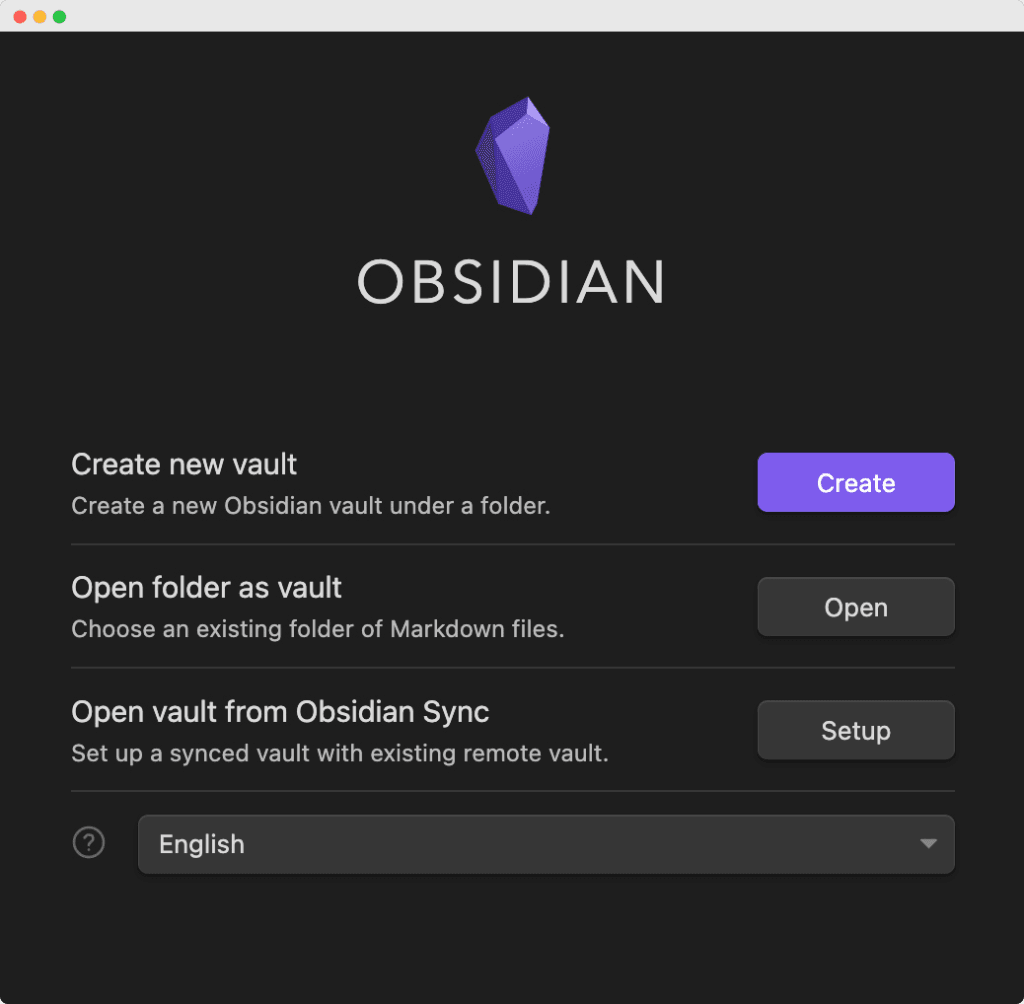
No ceremony, no fuss.
Simple, right?
3. Create your first note
So, the vault’s ready.
It’s time to put something in it.
Let’s create your first note. I’m not asking you to write ‘War and Peace.’ Maybe it’s a to-do list, perhaps a business idea you’ve been marinating on, or even a recipe you want to try.
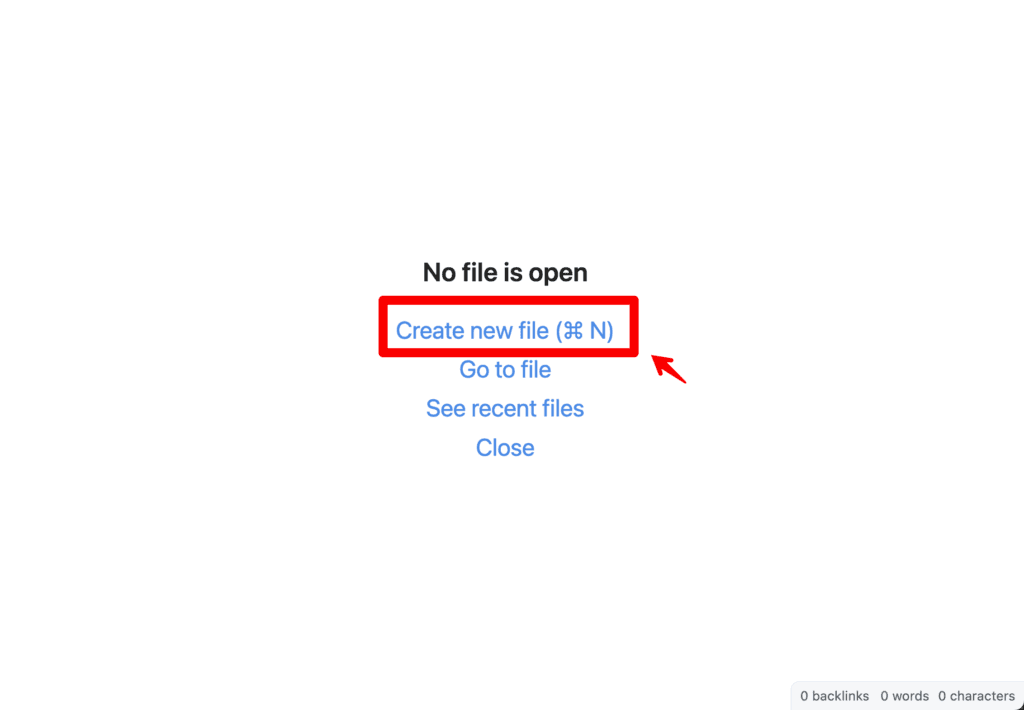
Click on the ‘Create new file’ in the middle of your screen or use the Command/Control N keystroke to create a new note.
Now, simply give it a title and start writing down your thoughts.
Boom, your first note comes to life.
The seed’s been planted; now it’s time to water it.
4. Organize your notes in obsidian
You’re getting the hang of this, aren’t you?
But, as with all things, organization is key. Imagine a library where books are scattered haphazardly. It’d be a nightmare, right?
You can organize your notes in Obsidian using three formats:
- Folders
- Tags
- Links
📂 Creating Folders In Obsidian Notes
This is the old-school filing cabinet method. Create folders for different projects or areas of your life. Your mind already knows this system; it’s ingrained in you.
🏷️ Creating Tags
Tags: More dynamic than folders, tags let you cross-reference notes easily. Think of them as hashtags for your thoughts. You’re essentially labeling your notes to make them searchable.
Simply type hashtag within your note followed by the tag name. Obsidian will recognize it automatically as a tag once you hit enter.
You’ll recognize that the tag is now clickable and has a label around it.
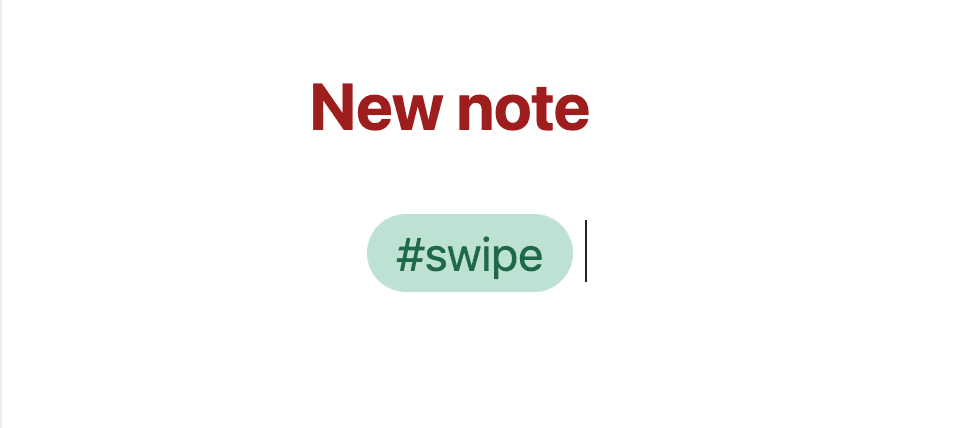
🔗 Creating Bidirectional Links
This is where Obsidian shines.
By linking your notes, you’re weaving a web of interconnected ideas.
It’s not just storage; it’s a neural network of your thoughts.
Simply start typing two brackets with the name of the note you want to link to.
Example:
[[My note]]How to use the graph view in Obsidian
The Graph View Feature in Obsidian
So you’ve been scribbling notes, dropping tags, and creating links. It’s all coming together, but it’s like staring at a constellation in the sky—beautiful, yet complex. How do you make sense of it all? Enter Obsidian’s Graph View. This isn’t just a feature; it’s your 10,000-foot view, your mission control, if you will.
What is Graph View? In simple terms, it’s a visual representation of how your notes connect with each other. Each note is a node, and each link creates a line connecting these nodes. It’s your own universe of interlinked ideas and topics. You’re not just making notes; you’re weaving a tapestry of thought. Ever had a lightbulb moment where suddenly everything clicks? This is that moment, made visual.
Turning it on is a cinch. Click on the ‘Graph’ icon in the left sidebar and boom, you’re in the cockpit. And just like a cockpit, you’ve got controls. You can zoom in, zoom out, filter views by tags, or even isolate certain clusters. What seemed like unrelated ideas are now parts of a bigger whole.
Let’s get real for a second. Why does this matter? Imagine you’re working on an article or a new course. You’ve got all the notes in your vault. In Graph View, you’ll instantly see how these elements are connected so that you can start using and combining them to create unique content.
But hang on—this isn’t just about functionality; it’s about inspiration. Seeing how one idea flows into another can spark connections you didn’t even know existed. It’s like stepping back from a mosaic to realize you’ve created a masterpiece.
In essence, Graph View is the string that ties all your little pearls of wisdom together. It’s a game-changer, and if you’re not using it, you’re missing out on one of Obsidian’s most potent features. Ready to see your ideas in a whole new light?
🎨 How to pick your Obsidian theme
Obsidian offers a wide-range of themes.
And choosing a theme for Obsidian isn’t just about aesthetics; it’s about creating a personalized workspace that fuels your creativity and focus.
You wouldn’t wear a suit to a beach party, would you? Similarly, the theme you pick sets the tone for your work within the app. Obsidian comes with a couple of built-in options: light for those who prefer a clean, open space, and dark for folks who want that “coding in a basement” vibe. But hold on, the rabbit hole goes deeper.
With a bustling community of designers, there are custom themes available to download that can tailor your workspace to fit your unique style and needs.
Think of it as picking the color of your new car.
It’s not just about the looks; it’s about how it makes you feel every time you sit in the driver’s seat. So go ahead, try on a few themes and see which one feels like home.
How to pick your theme:
Head Over to Settings > Appearance > Themes > Manage and browse through 200+ themes!
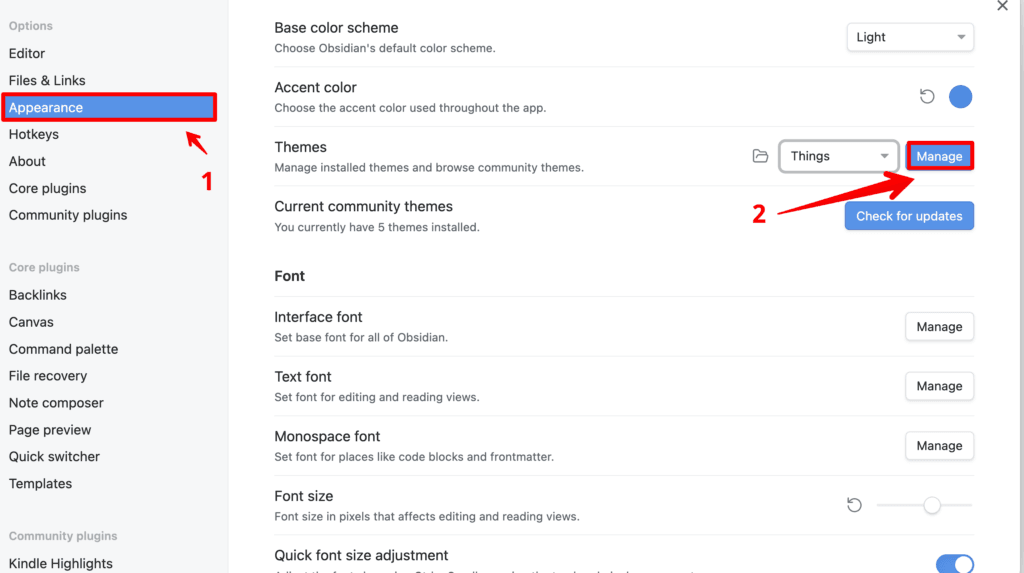
🧩 How to use obsidian plugins
We’re about to supercharge your Obsidian experience.
You’ve got your notes, you’ve organized them, but now you’re looking for a little extra oomph.
You want your note-taking app to not just be a silent partner but a dynamic collaborator.
Enter Obsidian plugins.
Obsidian has an ecosystem of plugins that can add functionalities ranging from simple tasks like spell check to more complex operations like graphs and scripting.
First off, the rule book says “disable Safe Mode.” Disabling Safe Mode is like taking off the training wheels. It means you trust the software, and the software trusts you back.
Go to Settings > Community Plugins
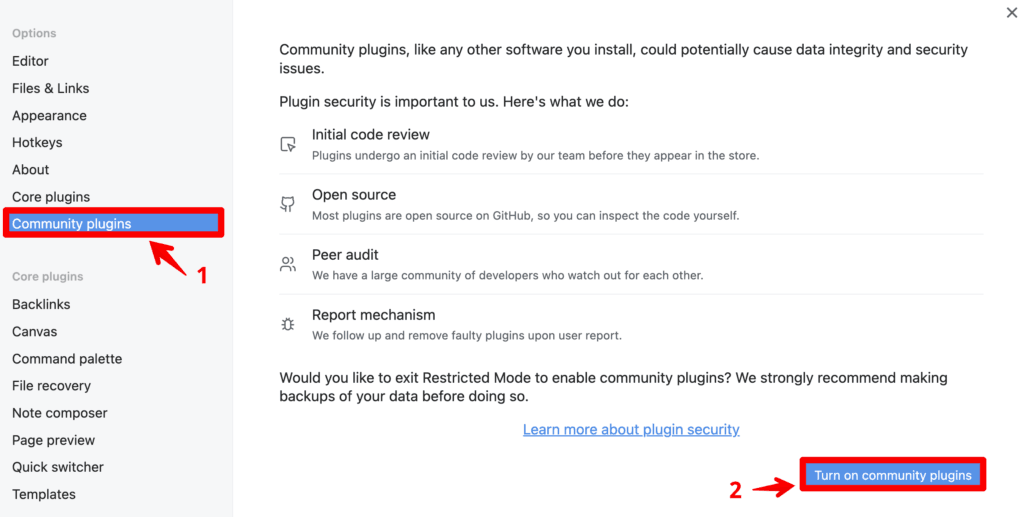
Feels like you just took off a weighted vest, doesn’t it?
Now, head over to the Community plugins > Browse.
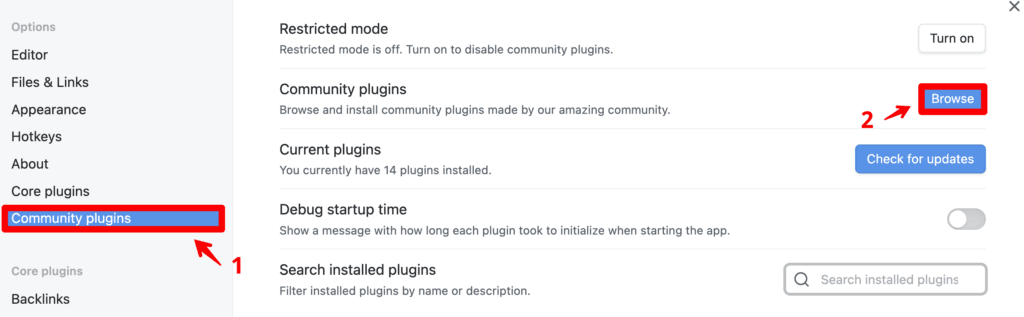
It’s a buffet of over 1,000 plugins you can pick from.
Each designed to make your life a little bit easier. You’ll find plugins for tasks like creating tables, managing tasks, adding tags, and so much more. It’s like going to a hardware store and realizing you can upgrade your simple toolbox into a full-blown workshop.
Installing a plugin is as simple as clicking “Install” and watching it populate in your sidebar.
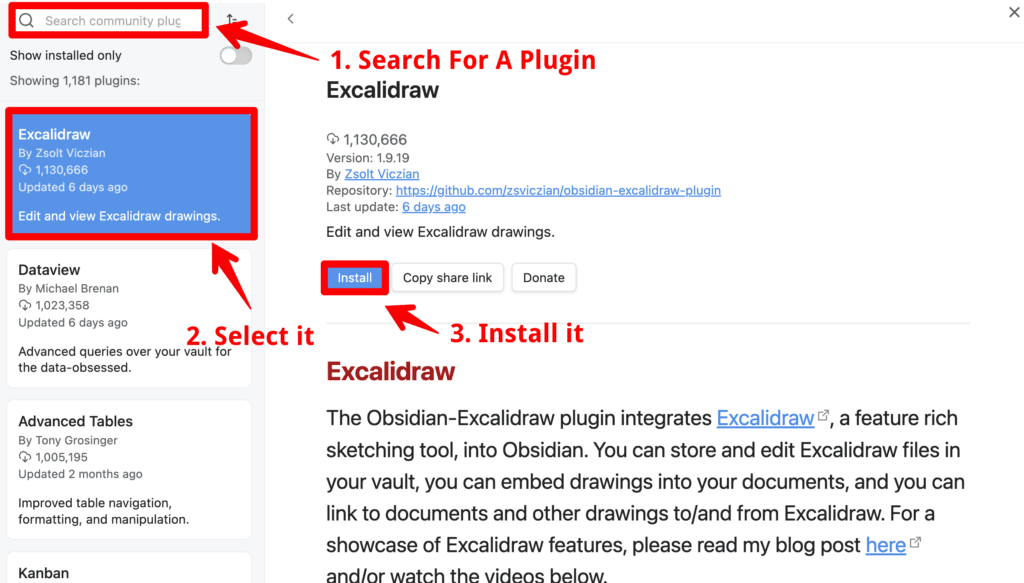
Each plugin comes with its settings, so once you’ve installed one, make sure you tinker around a bit to get it fitting just right.
Obsidian’s community is teeming with developers creating new plugins all the time.
This isn’t a stagnant pond; it’s a flowing river. And don’t just stop at one or two plugins. Mix and match. Make your Obsidian workspace your own custom dashboard for ideas, projects, and life in general.
It’s more than just using a tool; it’s about crafting it into the perfect ally for your productivity and creativity.
How’s that for taking control of your notes?
If you want to supercharge your notes with Obsidian, check out my free course below:
