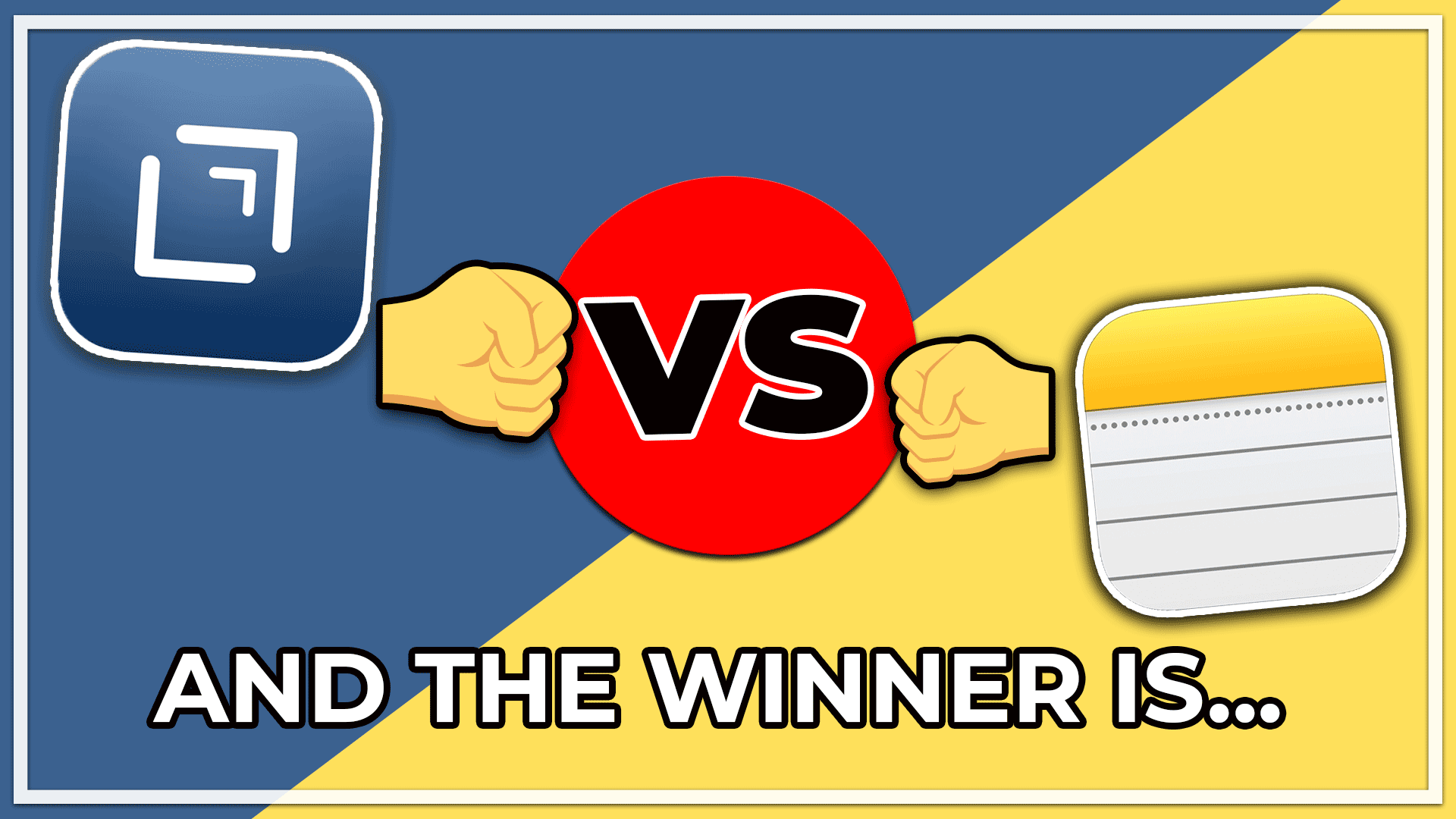Drafts and Apple Notes are 2 popular apps exclusively for Mac and iOS.
But which one should you choose, and what’s the difference?
I have been a Drafts user since 2019, and used Apple Notes for many years as it ships natively with every Apple device.
And in this article, I’m going to give you a full showdown on which app is most appropriate for your use case.
Let’s dive into it.
Things you can do in Drafts and not in Apple Notes
Drafts is not perfect. (More on that later on…) But it has some serious advantages over Apple Notes.
Powerful actions
Drafts shines because of all the customization and powerful actions you can run within the app.
As an example, I’m writing this article in Drafts and will be able to import it directly on my website thanks to a custom action:
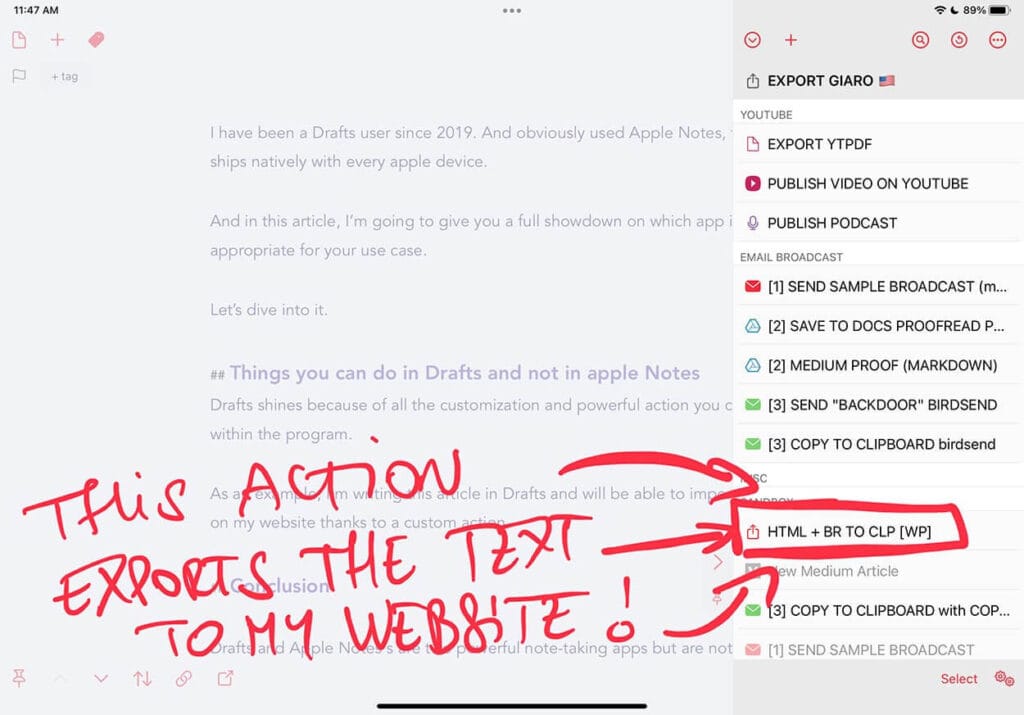
I can’t even dream of that with Apple Notes. Except maybe with using third-party tools. But let’s keep things simple here and constrain the comparison to what comes out of the box.
Formatting your writing
Drafts also allows me to write my article using markdown. This allows me to reduce my cognitive load when it comes to formatting.
Why? Because I write in Markdown in Bear and Obsidian, too.
On the flip side, Apple Notes forces me to use their own formatting styles with their specific keystrokes to memorize. Plus, when copying/pasting content, I found that Apple Notes messes up with the formatting, which is not the case with Drafts.
Customizations and themes
Drafts is highly customizable in almost every aspect. You can not only customize the actions as said earlier.
You can also customize:
– the theme,
– the colors,
– the icons,
– and the fonts…
With Apple, you have to stick to the standard dark and light modes.
Editing tools for writers
Drafts is also more geared towards writers rather than being a generic note-taking app.
Here are some of the features I cherish.
Find and replace in bulk
Some of the features I love in drafts are find and replace in bulk.
Ever made a typo that you’d like to correct on your whole note at once? Possible in Drafts, not with Apple Notes.
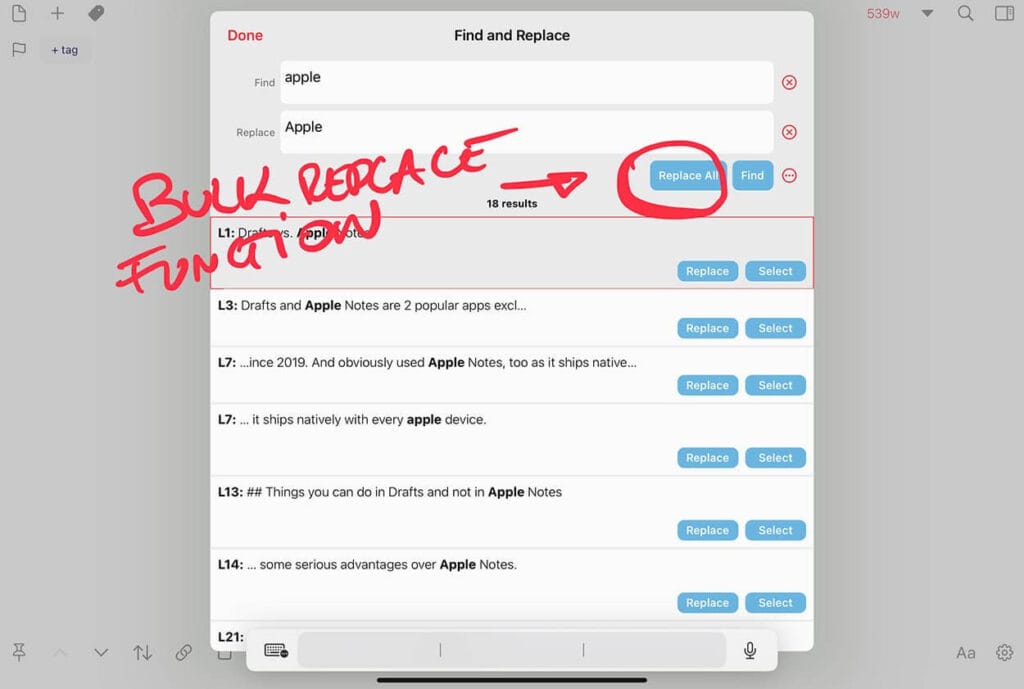
Displaying word counts
Another feature that is quite handy when you’re creating content is the word count. No need to copy and paste your text into an external character count tool. You can look at the number of words directly at the top right. (There’s also an option to display the character numbers if that’s your thing.)
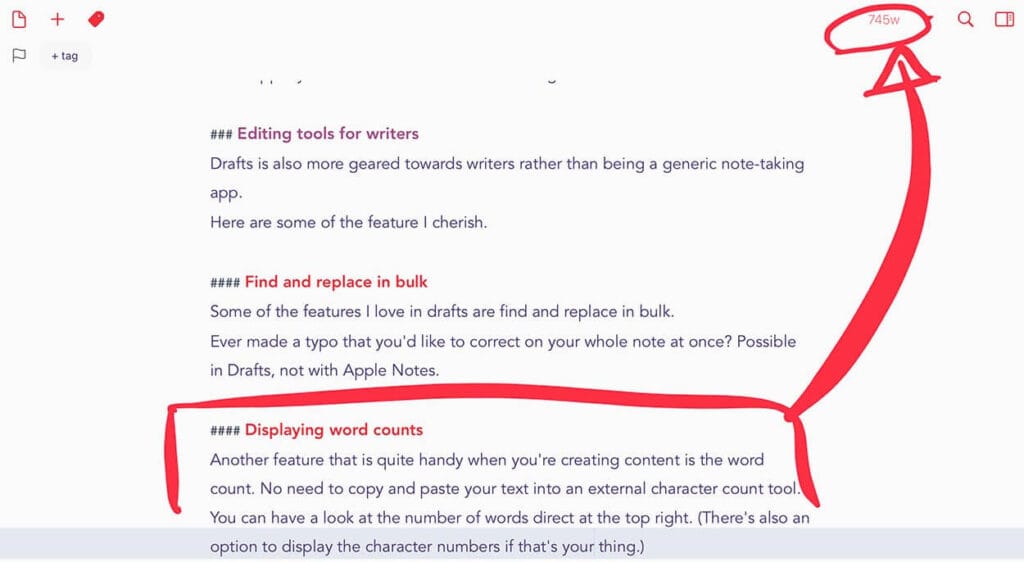
Things you can do in Apple Notes but can’t in Drafts
Obviously, there are some limitations to Drafts. Here are some of them.
ARE 99% OF YOUR NOTES GOING TO WASTE?
Let’s change that now!
✍️ Sign up for my FREE Email Course and learn how to Turn Your Notes Into Online Content & Monetize Your Expertise:
Your information is safe. You can unsub anytime.
Sharing your Notes
You can share your Apple Note with other users as long as they’re on the cloud. Simply click on “Share a Note,” and you’ll get a personalized link to share it with anybody on the internet.
Drafts does not have this option.
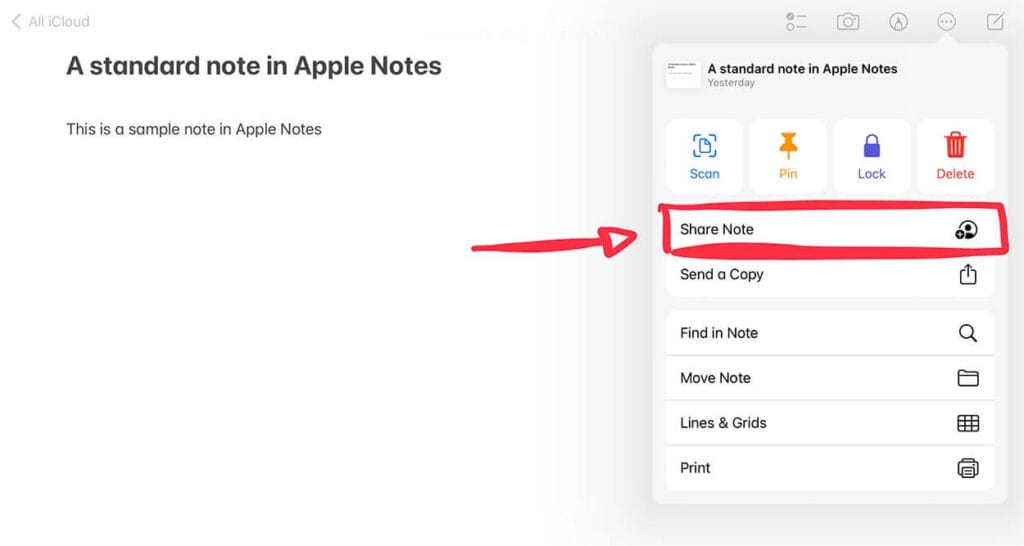
Attachments
Drafts does not handle attachments. So if you want a way to embed multiple sources within your drafts, you’ll be disappointed.
Remember: Drafts is a text-capturing tool. Their USP is “where text starts.”
Organizing your notes in Drafts vs. Apple Notes
You can organize your notes in Apple Notes using regular folders, Smart Folders, and tags.
In Drafts, you can organize them using tags and workspaces.
Before digging deeper into workspaces, let’s just see together how both apps handle tags.
Tagging in Apple Notes vs. tagging in Drafts
Tagging in Drafts happens outside your draft. Whereas tagging in Apple Notes happens within the note.
As an example, if you type #productivity within Draft, it will not be recognized as a tag unless you add the tag on the top menu bar:
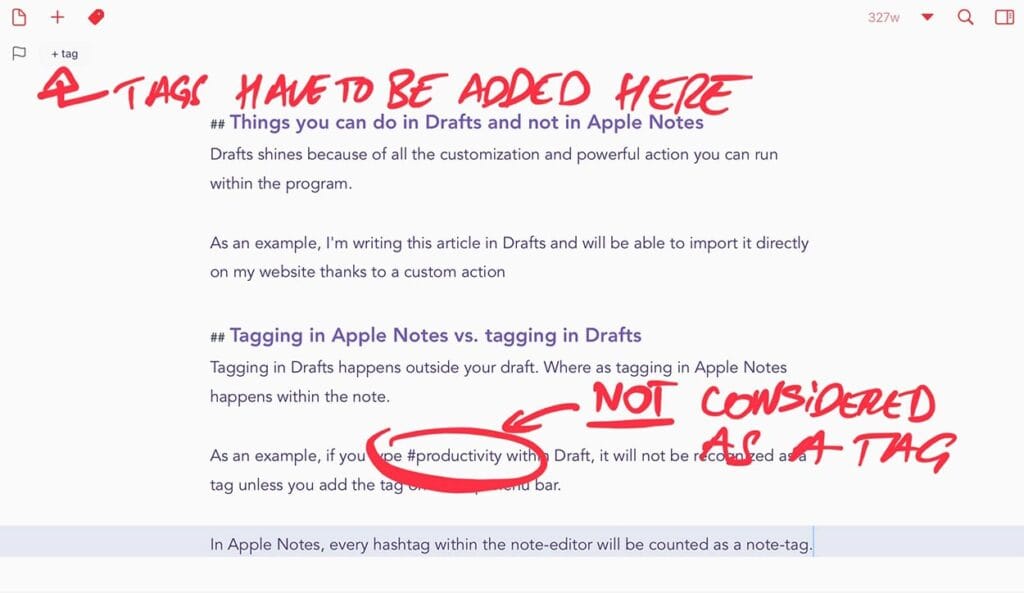
In Apple Notes, every hashtag within the note editor will be counted as a note tag.
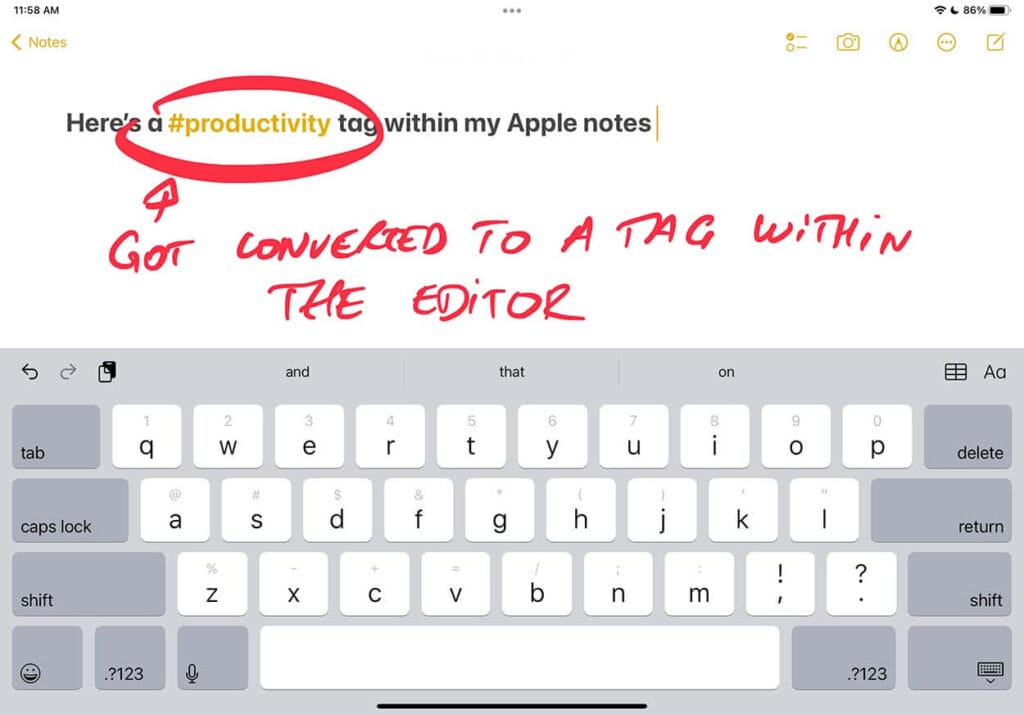
Drafts Workspaces explained
Think of workspaces as “smart” folders.
You can add specific queries, and include (or exclude) tags to your workspace. When selecting the workspace, it will only show you the drafts that correspond to your parameters.
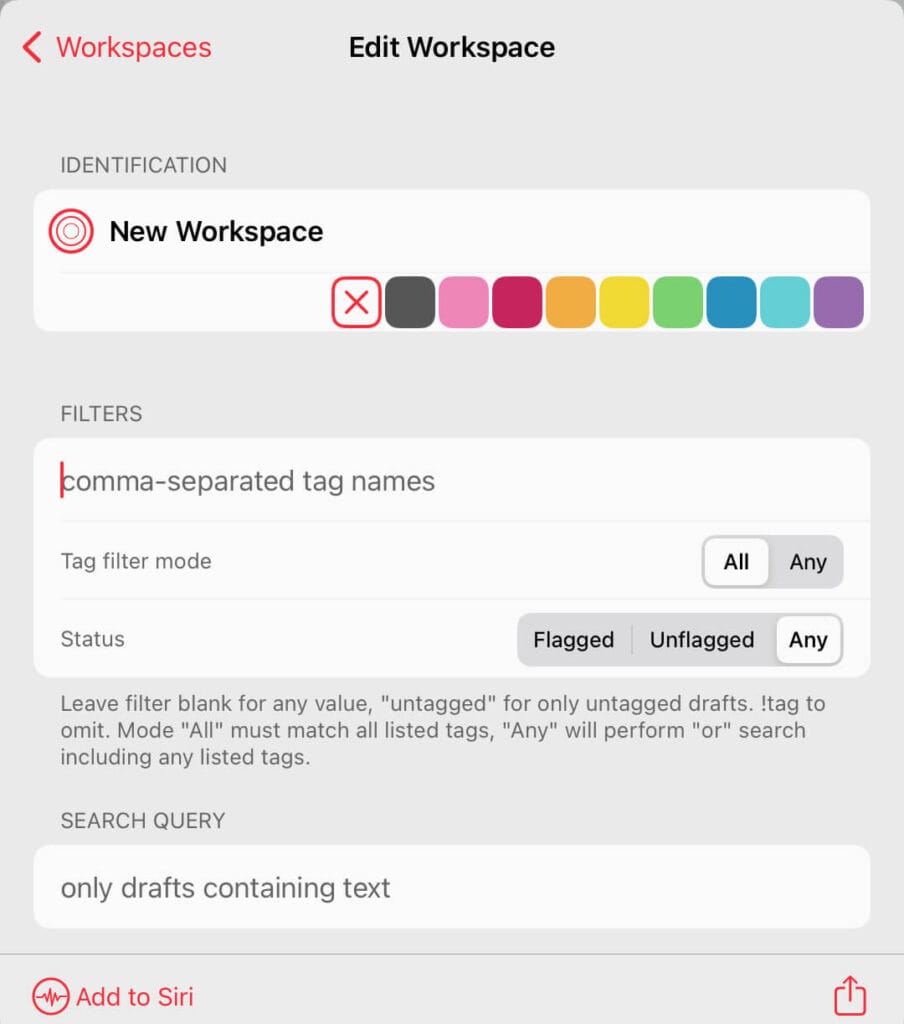
This makes organizing your drafts pretty powerful.
Worth mentioning that Workspaces are available with the Pro subscription only.
Conclusion
Drafts and Apple Notes s are two powerful note-taking apps but are not intended for the same use.
Drafts is excellent at capturing text quickly and exporting it in various formats thanks to custom actions. It’s an app that I can’t live without, especially when it comes to triggering my automations.
On the flip side, I find the Drafts UI quite complicated, even after using it for several years.
Apple Notes shines by its simplicity and is more of a long-term note-taking storage app.
But no matter which app you’re going to go for, what’s essential is to have the right foundations to take notes the smart way.
If you’d like to learn better, and turn information into value, check out my FREE email course below.