Bear and Drafts are 2 popular apps exclusively for Mac and iOS.
But which one should you choose? What’s the difference?
I have been a user of both apps for over 2 years. And in this article, I’m going to give you a full showdown on which app is most appropriate for your use case.
Let’s dive into it.
Drafts: The Ultimate Capture Tool
Drafts is a capture tool.
Draft’s punchline is clear as water: “Where text starts.”This implies that Drafts is a launching-off point for the text. The text written in Draft is supposed to go somewhere.
While I use drafts primarily to write my content: emails (articles like this one…) because it allows me to run specific actions on the text I wrote, like exporting in plain HTML as an example or sending emails.
This is quite handy to run automations and save precious time.
Where Drafts shines
Drafts is like a Swiss Army knife for text.
One of the most important features is that you can run a lot of automation and scripting with Drafts. It is highly customizable. You can customize almost everything. And the community is great in helping users out.
Another appreciable feature is that if you run multiple devices, you can customize how the Drafts looks on every device. It will automatically save your settings.
This is great for creating nice working compartments.
Where Drafts is perfectible
Drafts is complicated at first sight.
While Drafts is one of the most customizable apps I’ve ever used, there are still some things (especially in the UI/UX) that can be simplified and prettified.
One common misconception is that Drafts is not a note-taking app per se.
So don’t use it as a Zettelkasten or something similar… because the features you need will not be there!
Yes, Drafts allow you to link drafts between them… But this is not enough to make it a good Zettelkasten app.
Why Draft is not a permanent note-taking app
On the flip side, Drafts does not support images.
It’s really a place where text starts. And not that much of a permanent note-taking app where you certainly want to add attachments like PDFs, images, or audio notes.
In short, Drafts can really be resumed to be a tool where text starts. Capture it in Drafts, send it almost everywhere. Period.
Bear: The (Most) Beautiful Markdown Note-Taking App
While Drafts is the most customizable app I’ve ever used, Bear is probably the most beautiful one.
The appealing and blazing fast UI makes Bear a place where you want to stay. Ideally, to work and revisit your notes.
Bear is a note-taking app.
Sure, you can use it for the same purposes as Drafts to write things down, using it as a brain dump, etc. But the option of what you can do with the text are not the same.
Why? Simply because both apps are not created for the same purpose.
Things that you can do with Bear that you can’t do with Drafts
Bear shines in its simplicity, minimal and beautiful design.
Bear allows you to assign icons to your tags. This is one of my favorite features:
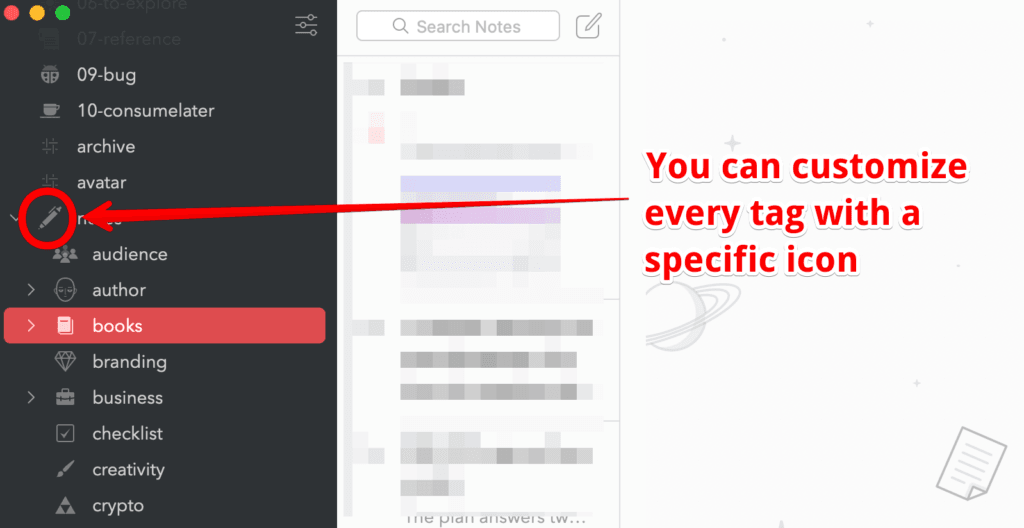
To give you a comparison, this is how tags look in Drafts:
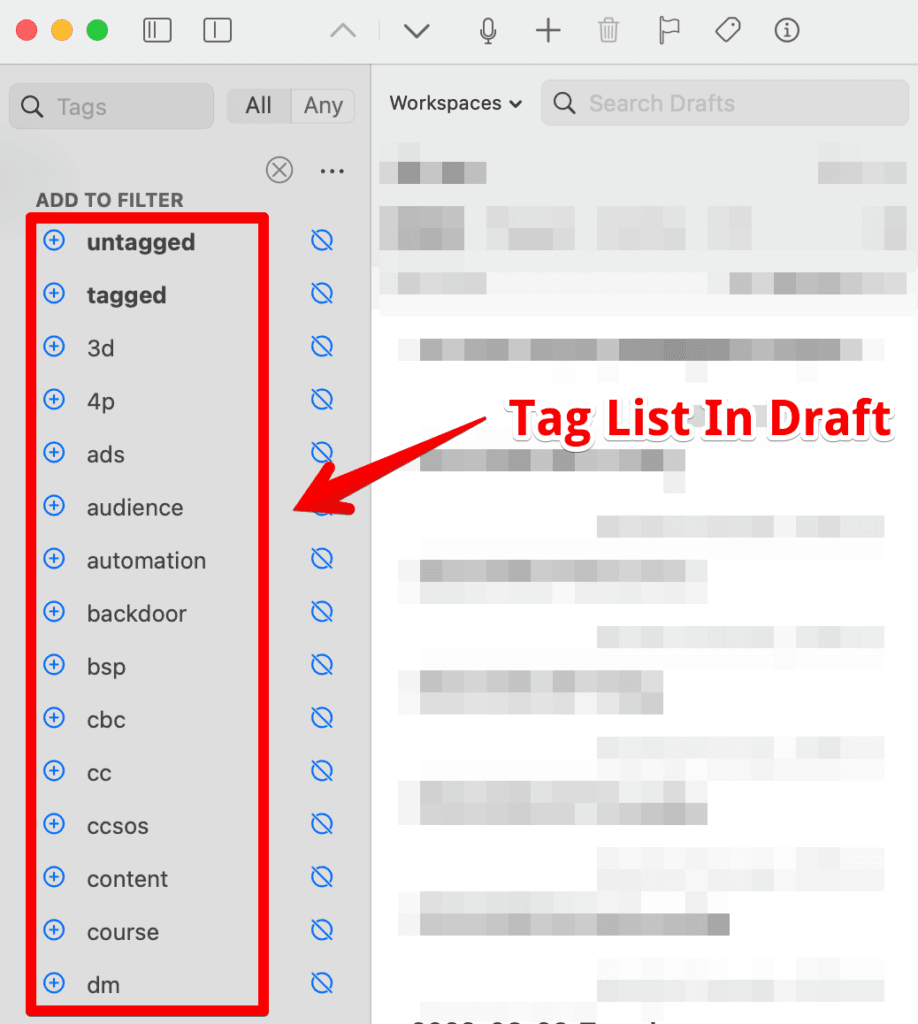
You can assign icons to your workspace, but they are rudimentary and not as beautiful as on Bear. (Plus, it adds another extra annoying step to the procedure)
You can assign beautiful icons to your tags and keep everything clean using a nested tag (which you can’t in Drafts.)
You can also bulk edit tags.
Things that you can do with Drafts but can’t do with Bear
Workspaces
Think of workspaces as Smart Folders. You can create workspaces that include or exclude specific tags and only show the notes based on those filters. This powerful feature can be interesting depending on your way of tagging your drafts.
Powerful actions, customization
Almost everything you see in Drafts can be customized. The action bar, etc. You can also build custom actions that are very handy to save precious time. Recently, Drafts also included custom themes.
Tagging in Bear vs. tagging in Drafts
In Bear, you can tag your note directly within the note by typing #tag like so:
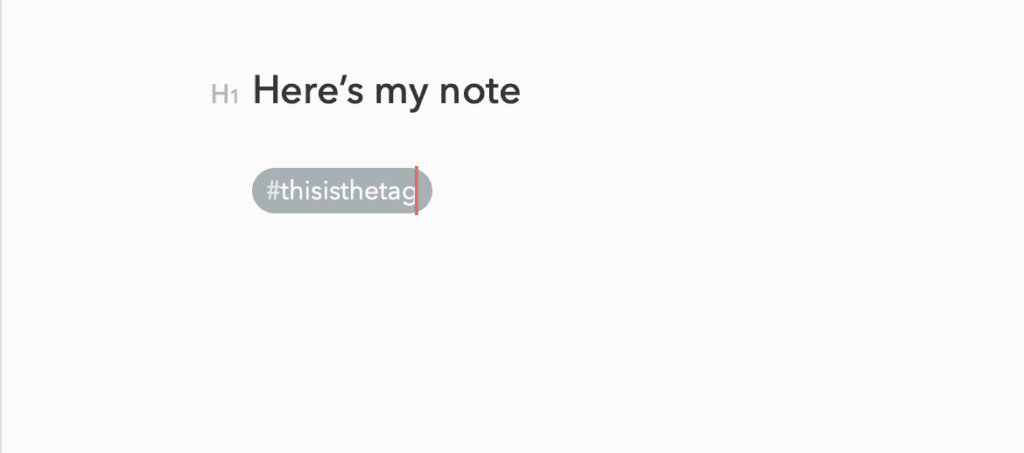
In Drafts: you have a special tab to tag your Draft. It’s located on the upper left.
Drafts will not recognize a tag within the editor:
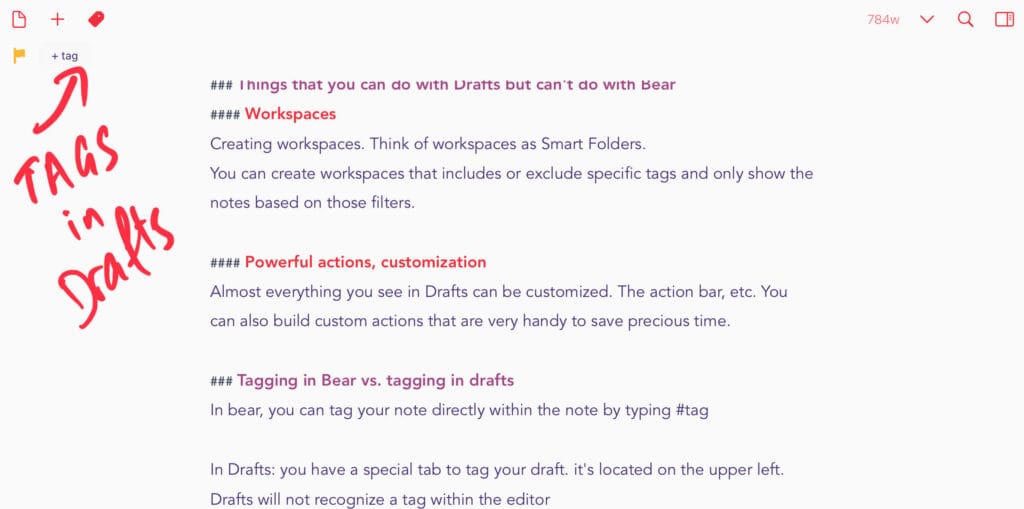
Common features between Bear and Drafts
- Both use iCloud to sync your content
- Both work only on the apple ecosystem
- Both support tagging
- Both support markdown
Bear vs. Drafts: How to make the right choice?
Bear and Drafts are two powerful apps but are not intended for the same use.
Bear is focused on Markdown note-taking, while Drafts is a starting point for text that you can dispatch at will with powerful actions.
Both apps are blazing fast and work perfectly on the whole Apple ecosystem.
The choice goes back to what you’re looking for.
Looking to take notes? Go for Bear.
Looking to do some powerful automation stuff? Go for Drafts.
