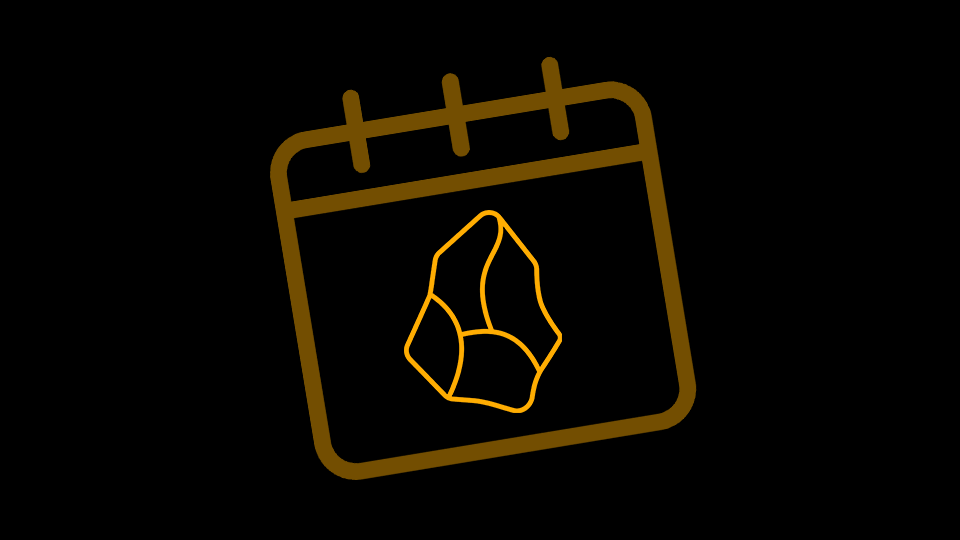Are you looking to set up a calendar in Obsidian but don’t know which plugin to choose?
This article will help you make the right decision.
Here are the best calendar plugins for Obsidian.
Why Use a Calendar Plugin in Obsidian?
By default, Obsidian notes does not ship with a calendar.
So if you want to link your notes to specific events in time, you have to use an extra plugin.
But not everyone will use a calendar in Obsidian the same way.
- Some people use it for journaling.
- Some will use it to track their daily meetings/commitments
- But people like me use it as a content calendar (or content planer, content planning)
In short, I want to get a birdseye view of the content I’m creating to know what’s coming up, what’s created, and what I’m working on.
To plan out my weekly content and keep track of my output so that I can go back and eventually recycle the content itself/its idea in the future.
So depending on your purpose, the plugin to choose may be different.
Always keep the “why” in mind when making decisions.
ARE 99% OF YOUR NOTES GOING TO WASTE?
Let’s change that now!
✍️ Sign up for my FREE Email Course and learn how to Turn Your Notes Into Online Content & Monetize Your Expertise:
Your information is safe. You can unsub anytime.
Most Popular Calendar Plugins in Obsidian
By the time I’m writing this article, there are 11 community plugins in Obsidian that match the word “Calendar.”
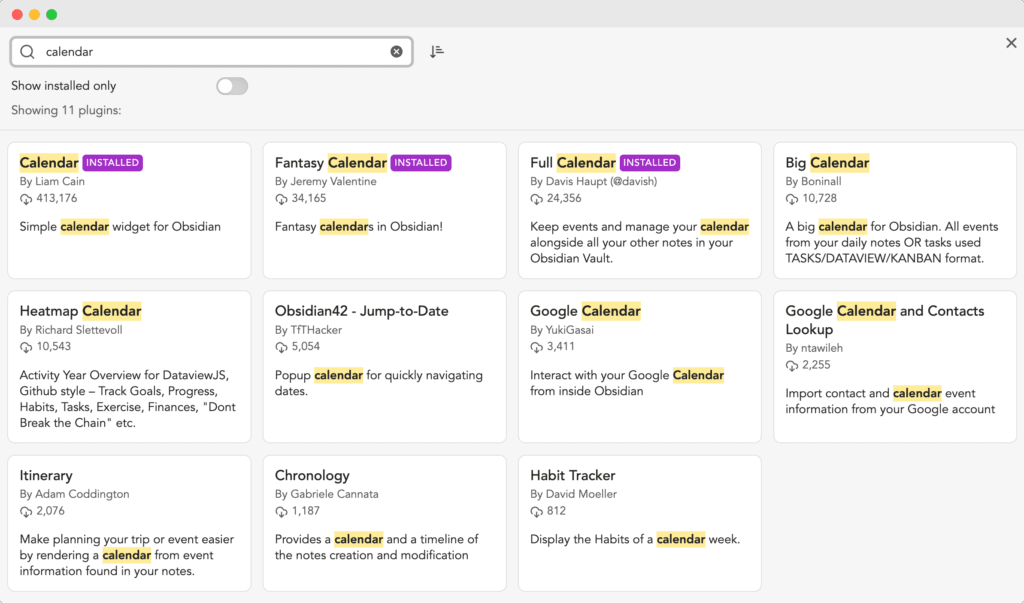
I’m lazy. So I’m going to try out the 3 most used calendar plugins community plugins for Obsidian (thanks, social proof):
- The first is (originally) called Calendar by Liam Cain
- The second is Fantasy calendar
- And the third is called Full Calendar
Let’s dig deeper into what I liked/hated about them.
Obsidian Calendar by Liam Cain
This is the most popular calendar plugin for Obsidian, with a whopping 413k+ downloads.
It goes hand in hand with another plugin called Periodic Notes which allows you to create and manage your time-based notes within Obsidian.
So you actually need to install 2 plugins, not one. Here they are:
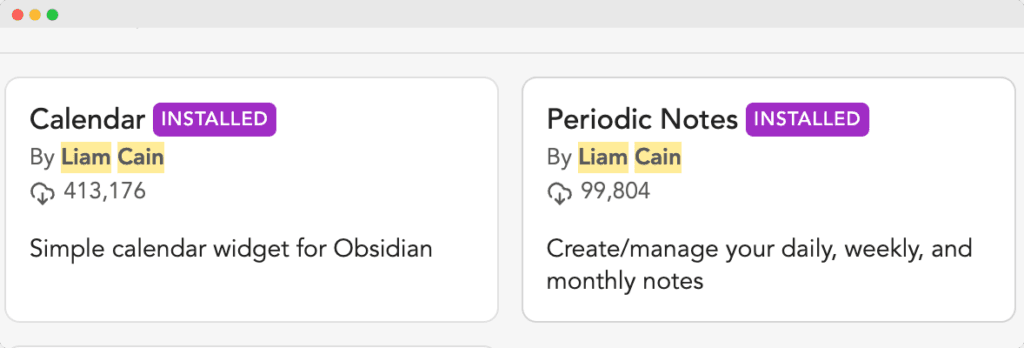
Once you install the two plugins, you’ll see that the calendar will open up on the right-hand side, along other panes.
If you like to get a full view you have to drag the calendar to the middle like so:
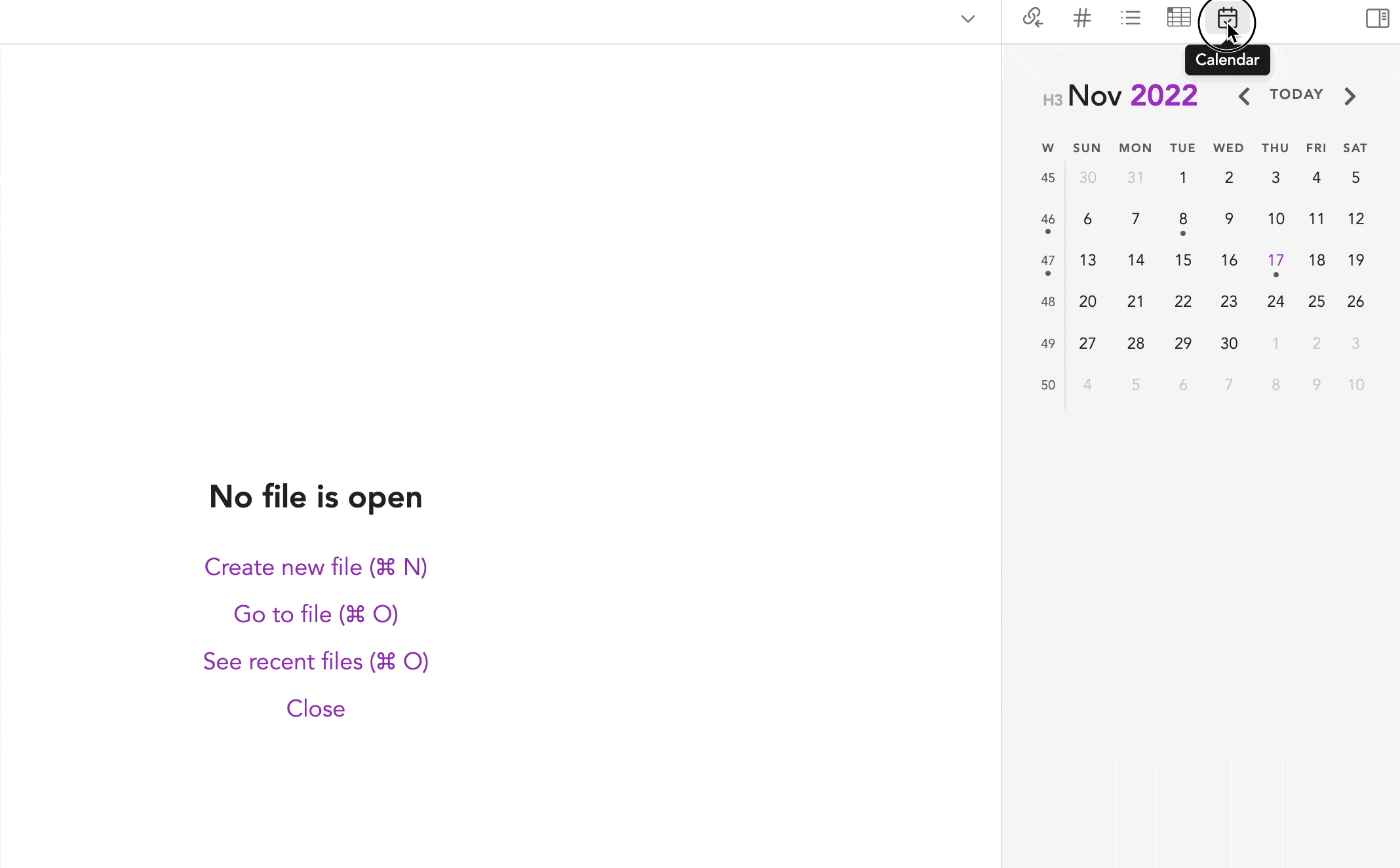
You can also re-arrange it to fit on any side of the Obsidian editor. (In the GIF above, I re-arranged it to the right hand pane.)
What I liked about Liam’s Calendar plugin
First, it adds one little handy icon to the left sidebar to quickly access your daily/weekly/monthly/quarterly/yearly notes:
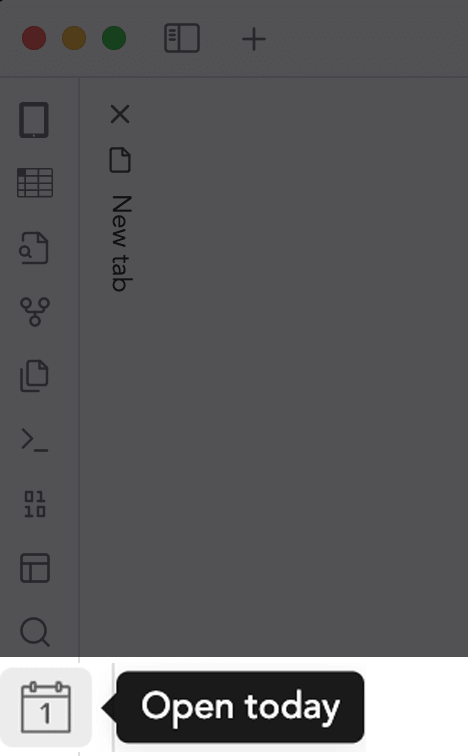
Second, you can geek out on how you want your file to be formatted. You can also specify the folder where the notes should be stored and add a default template based on the timeframe.
Take a look:
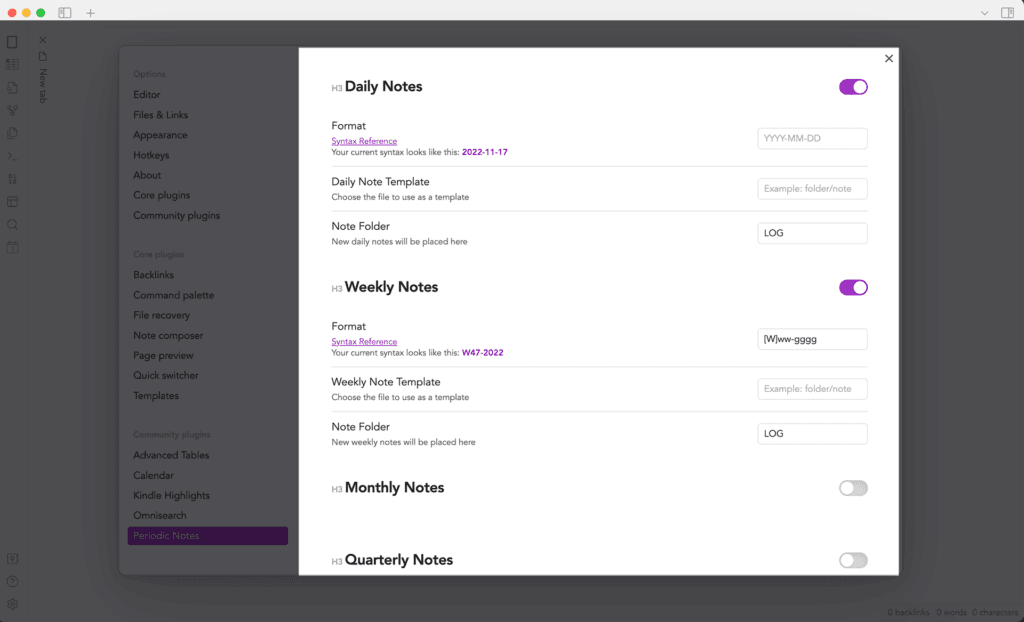
You can also create a note directly from the Calendar by clicking on the week number or day.
This is something I like because it mimics how I use other calendars.
It also adds a new pane on the right-hand side to see which notes match specific days/weeks.
You can create a weekly note that gets reflected on your Calendar.
Technically, every new day is a new note.
You can specify which folder those notes will live in. Personally, I’m going to bury those notes in a folder so that they don’t interfere with my vault.
(As I said, I just want to keep track of things, not clog my main vault with “daily” or “weekly” notes)
What I don’t like about the calendar plugin
Icons
Clicking the icon and seeing your calendar is dope.
But what’s annoying about this is that you can’t choose which timeframe it will display.
As an example, if you activate both daily and monthly notes, it will only show the icon for the daily note.
The same goes if you only choose monthly and quarterly: it will only show you the monthly note.
In short, it goes to the smallest timeframe by default.
I would love to be able to specify which timeframe I can see. Perhaps adding a toggle in the Settings where I can choose: Show/Hide in the sidebar.
What I miss as a content creator
Being able to add some color codes.
Let’s say if the content is scheduled or not. Add different statuses like “scheduled, to edit, etc.” Perhaps, switching to a Kanban view could do the trick.
But I don’t like Kanban views.
ARE 99% OF YOUR NOTES GOING TO WASTE?
Let’s change that now!
✍️ Sign up for my FREE Email Course and learn how to Turn Your Notes Into Online Content & Monetize Your Expertise:
Your information is safe. You can unsub anytime.
Fantasy Calendar for Obsidian
Fantasy calendar looks complicated at first:
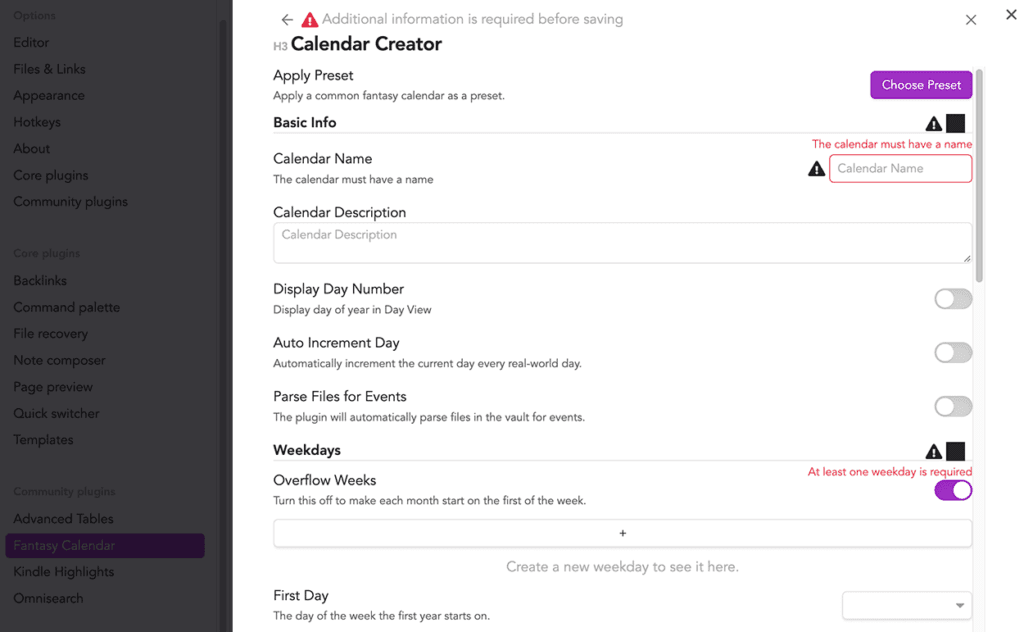
🤯 Too much red text here. Nobody likes RED warnings with ⚠️ signs
There are many options, and you can easily get bogged down to make it work.
So the procedure to make it work is to first go to the Fantasy-Calendar website and create a free account.
Then create a Gregorian calendar and remove all the useless stuff like moons, weather, etc.
I’m not Dracula to see if there’s a full moon or half. This is not relevant to my content calendar.
Once you’ve created the Calendar, export it and import it into Obsidian.
Fantasy calendar also adds a nice icon (with a weird dragon) on the left-hand side to watch your Calendar in full view:
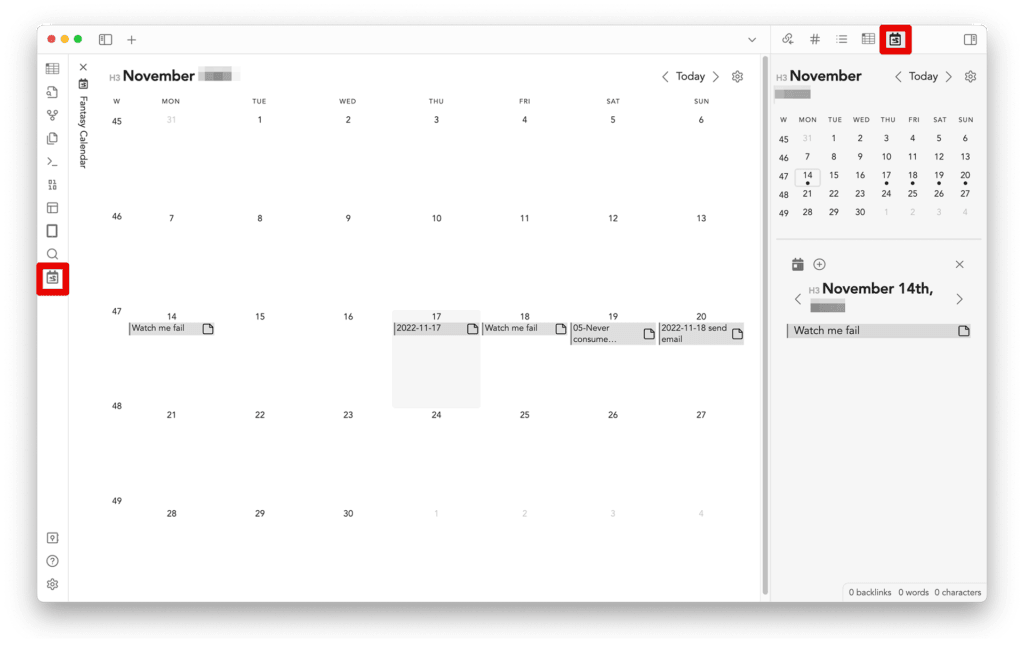
Fantasy Calendar for Obsidian adds a new calendar pane on the right-hand side. I like that you directly link a note to a specific date.
Let’s assume you wrote an article about “how to be more productive” in Obsidian.
You can directly link to this note from the Calendar by clicking on the relevant date:
Like so:
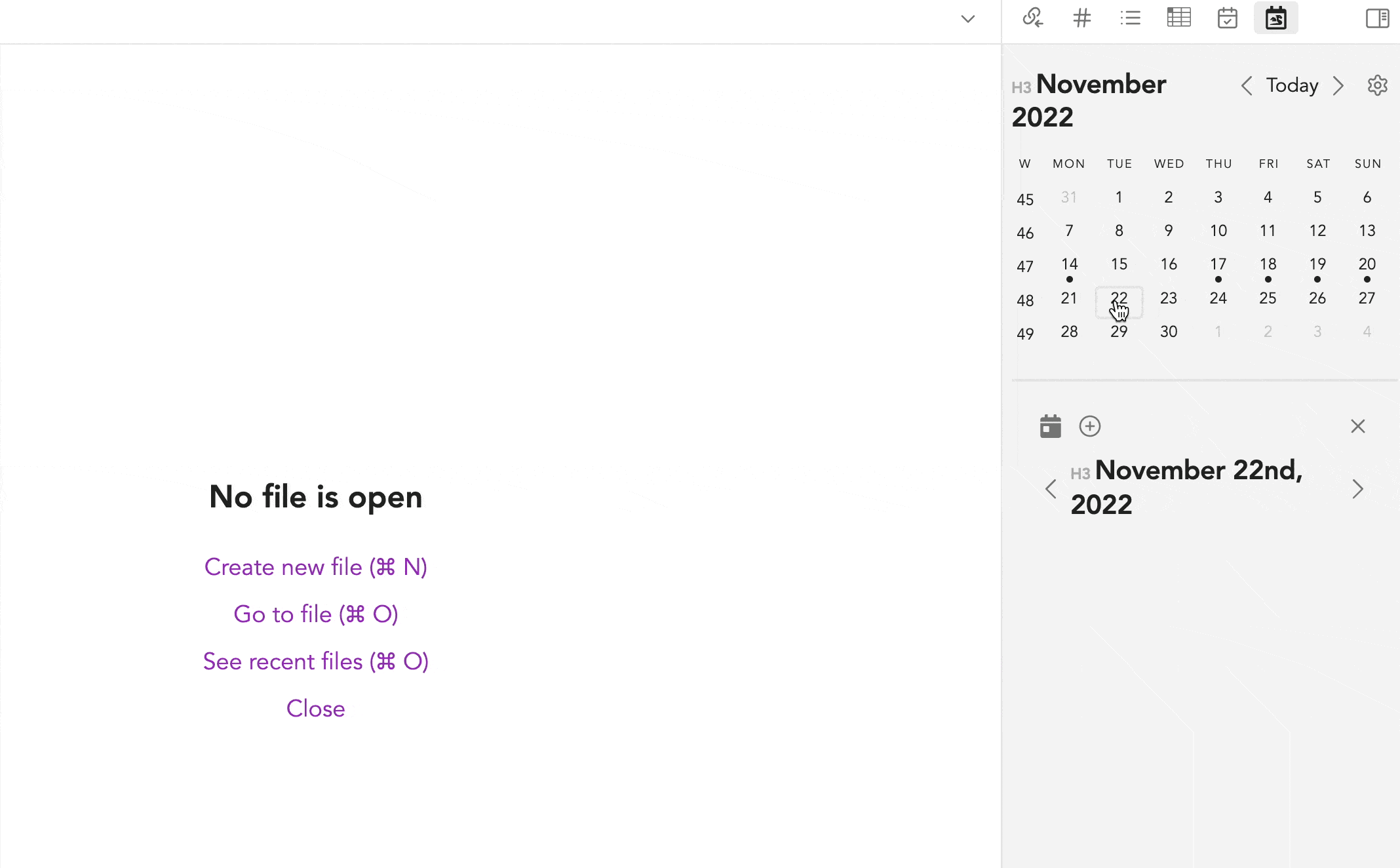
No need to create a separate daily/monthly note.
Bummer: you can’t do that for the weekly notes:
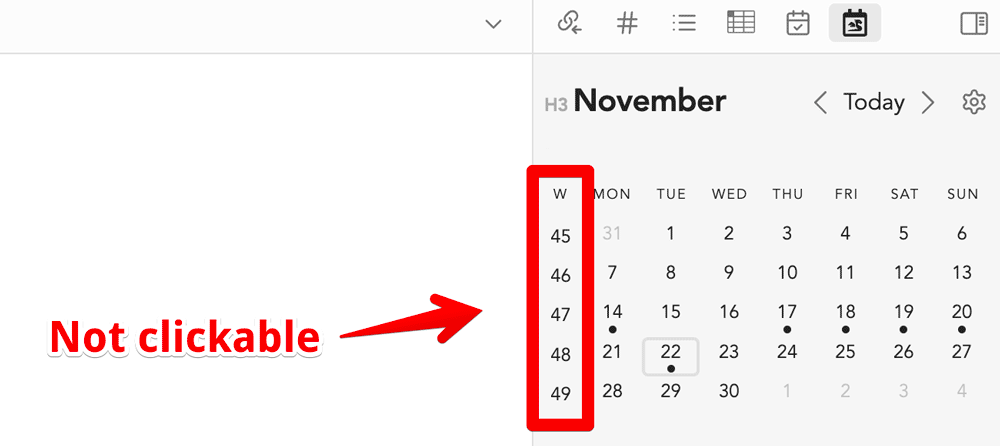
So if you want to get a weekly overview within one note, you have to do this manually (and can’t access it from the calendar)
On the flip side, this same feature that I like may be daunting for you since this feature requires you to create the note upfront. You can’t create it in the popup (as you see above).
Again, this is why getting clear about what you’re looking for is crucial.
Full Calendar
As the other calendar plugins for Obsidian mentioned before, Full Calendar adds a handy little icon on the left-hand side.
You can see/hide the calendar within the main window, like so:
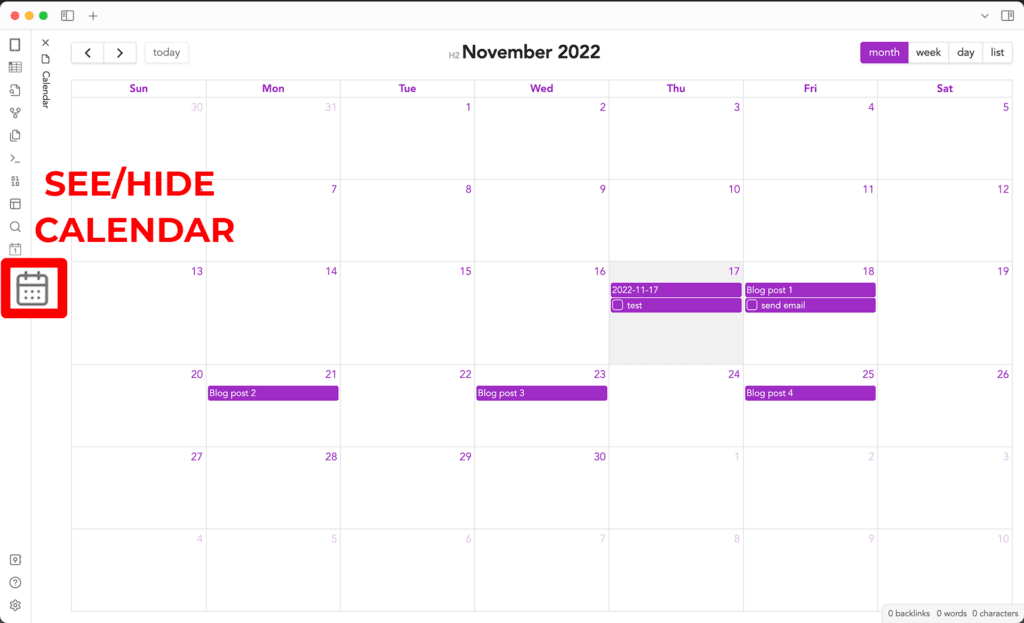
What I like about this plugin is that you can define a default view (in my case: monthly) and you can specify in which folder the events should be created:
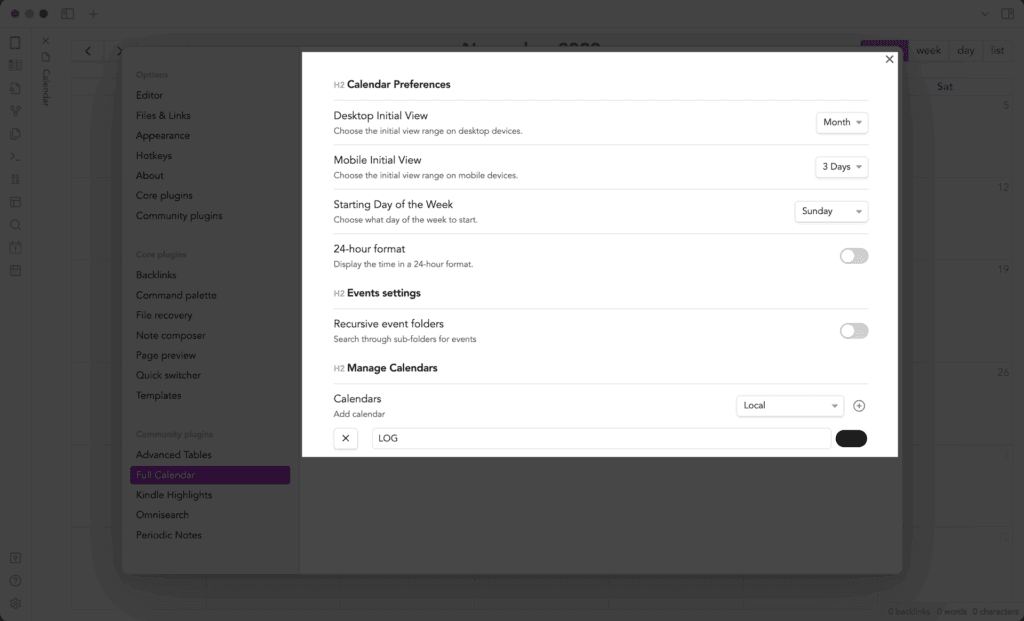
This Calendar plugin is great because you can easily create a new entry per date with one click like so:
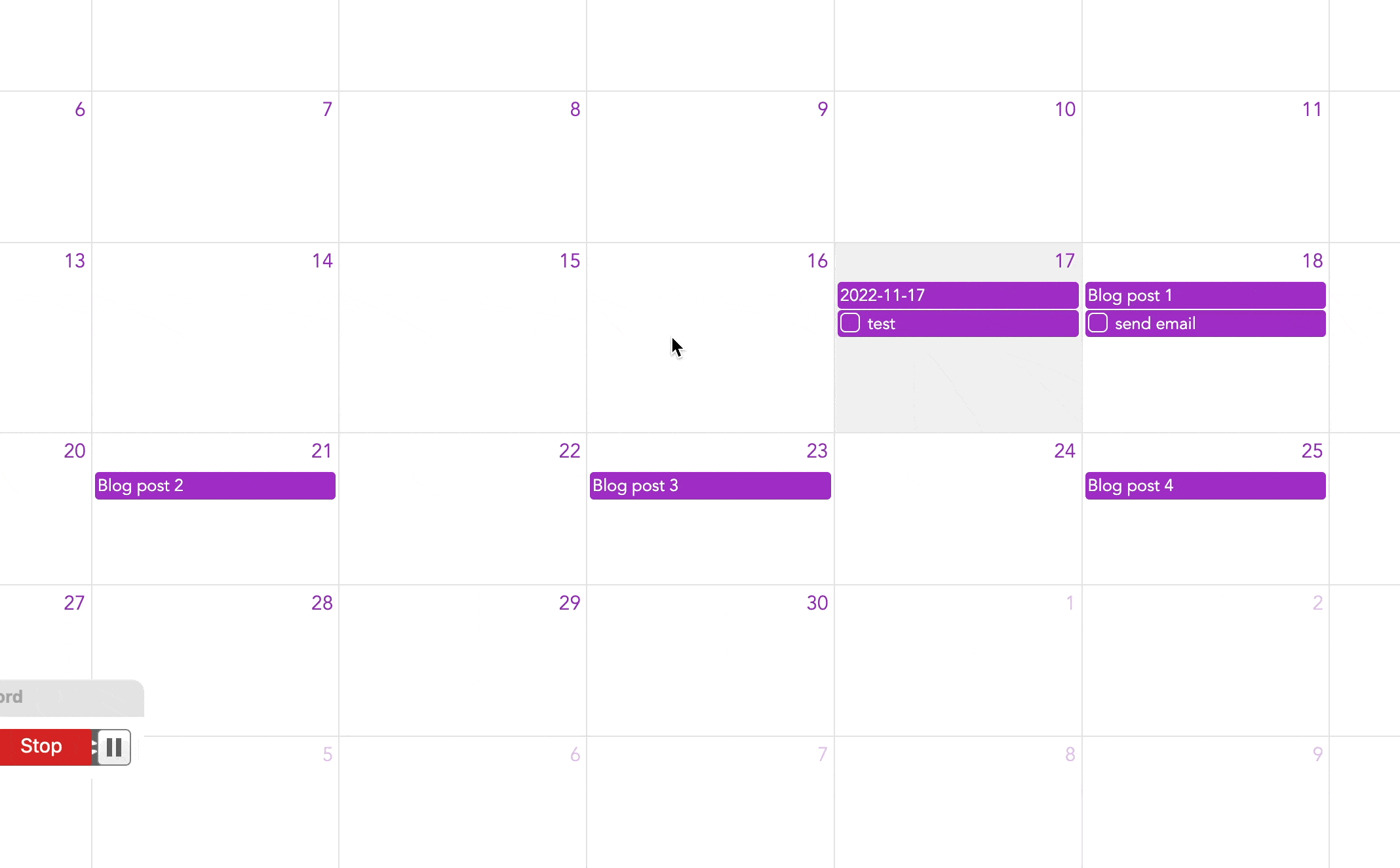
And you can link it to your other Calendars on the cloud.
Now, let’s assume you want to also integrate your Obsidian calendar with other calendars…
Here’s how to add your cloud calendar (iCloud, Google Calendar, etc.) to Obsidian:
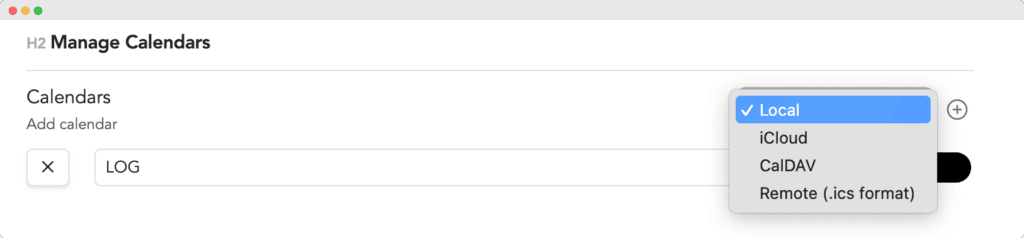
One thing to mention is that you’ll not be able to add any event to your cloud calendar.
Only import them.
Yet, this can be very handy for automation.
Let’s say you scheduled an email in your autoresponder. You can create an automation that sends a calendar notification to your cloud calendar and then reflect in Obsidian.
Because we all know that sometimes we create a piece of content and then forget to schedule it. This is why relying on automation is way more effective than keying things in manually.
(We all know that distractions can come along our way when we mark something as scheduled and then… get distracted. Or vice-versa: schedule it and then forget to mark it as scheduled)
Best Calendar for Content Creators in Obsidian?
Unfortunately, none of them has all the features I need.
The closest is Full Calendar, or Calendar (in one way or another)
I’m always working on ways to make my content creation workflow smoother.
Optimizing the Calendar in Obsidian is one of them.
For the next few weeks I’m going to search for other workarounds to get the job done.
Meantime, if you want to turn your notes into online content be sure to check out my FREE email course below: