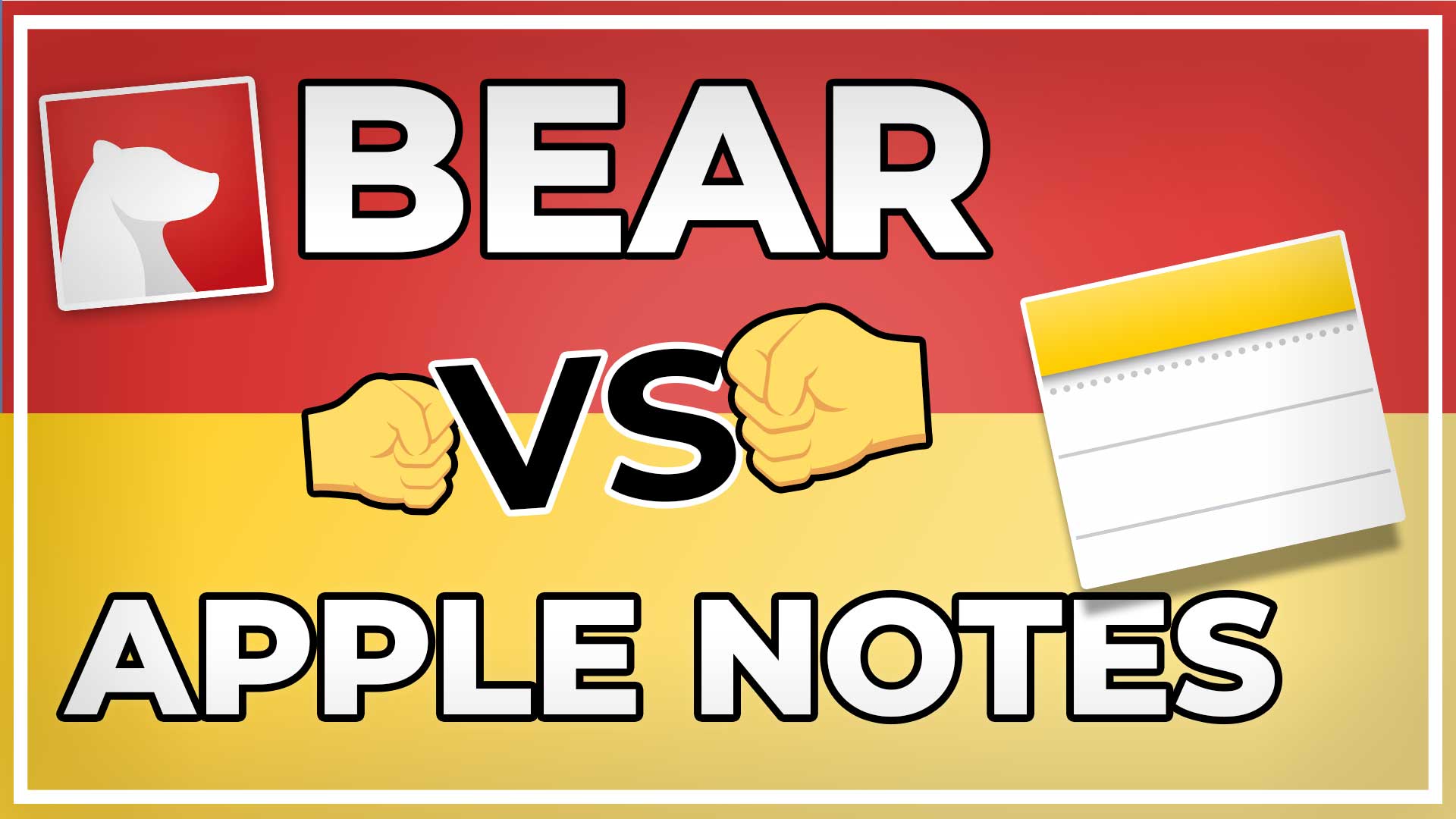Are you hesitating between Apple Notes and Bear Notes?
I’ve been using both apps for several years. And today, I’m going to share with you this detailed comparison so that you can make the right choice to take your notes to the next level.
Let’s get started.
Apple, Apple, Apple.
Both note-taking apps only work on the Apple eco-system.
So keep in mind that if you want to access your notes from an Android or Windows device, you’re screwed… in theory.
But there’s a workaround for Apple Notes. This is because you can access your iCloud account from any browser. So as long as you store your notes on iCloud, you can access them even from non-Apple devices. This is not as smooth as having a native app, but a handy workaround.
The Bear Notes App Developers are thinking about building a web editor too. But this will take time.
So if you plan to access your notes from non-Apple devices, Apple Notes is better than Bear.
Editor
On the left: Apple Notes. On the right: Bear Notes…
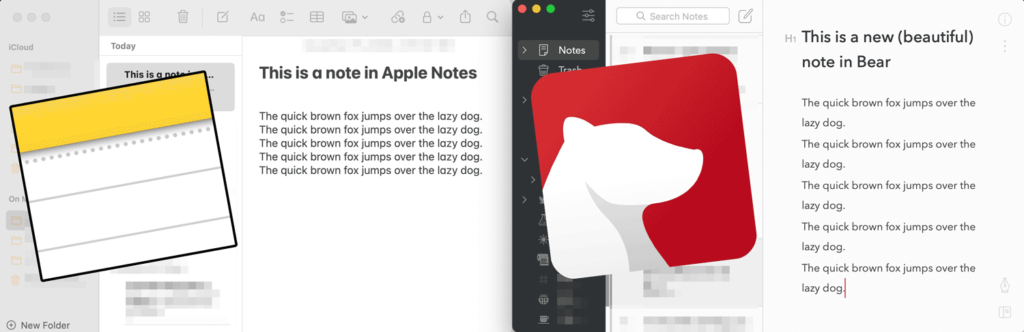
Bear uses Markdown to format your notes. Apple Notes uses rich text.
I hate rich text.
The reason? Because the formatting gets messed up almost every time whenever switching from one app to another.
So if you copy and paste a lot between Google Docs, Dropbox, WordPress, Email editor, etc.… Rich text is huge time sucker because you have to re-format the text again.
Markdown is safer, since the formatting is visible.
As an example, a level-two header starts with two hashtags. A bolden text with two stars. And so on.
I write almost everything in Markdown. And Apple Notes has no markdown support or markdown mode.
Bummer.
I love Bear for its markdown editor. ❤️
ARE 99% OF YOUR NOTES GOING TO WASTE?
Let’s change that now!
✍️ Sign up for my FREE Email Course and learn how to Turn Your Notes Into Online Content & Monetize Your Expertise:
Your information is safe. You can unsub anytime.
Classifying your notes in Apple Notes vs. Bear
Apple Notes started with a folder approach.
But since 2020, it now also supports tags. You can tag your note directly within the note editor. This is quite handy because most people who take notes use folders and/or tags.
On the flip side, Bear Notes is a tag-first note-taking app.
There are no folders. This means that if you want to classify your notes with folders, Bear is not the right solution.
But Bear gives you the option to use backlinks, which means that you can easily link to another note. This makes it interesting for a Zettelkasten note-taking system. While I don’t specifically recommend Bear for Zettelkasten, it can be useful to get familiar with the concept of linking instead of tagging.
Worth mentioning that you can link notes in Apple Notes, too. But for that, you need to get the shareable note link. Which adds useless extra steps to your workflow. In bear, simply type two brackets, and enter the note you want to link to
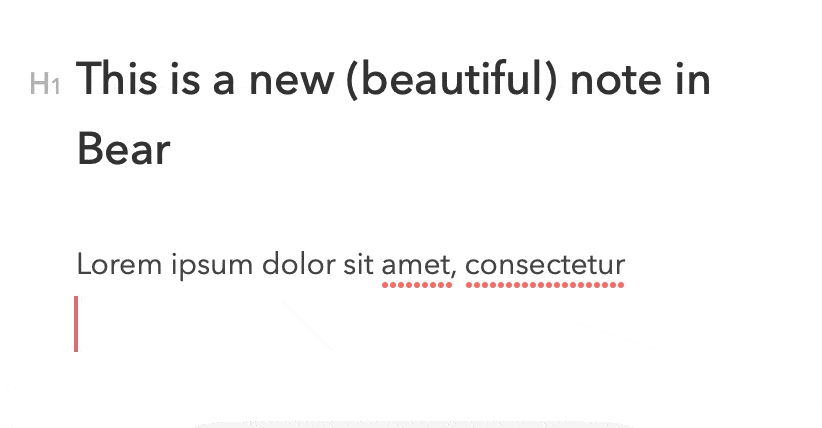
Nested tags in Bear
Bear also gives you the unique opportunity to use nested tags. This allows you to classify notes under one overarching tag. This is pretty handy if you want to keep your notes neat and clean.
As an example, I used to classify all the book notes under the tag book like so:
#books/bookname1
#books/bookname2
#books/bookname3… etc.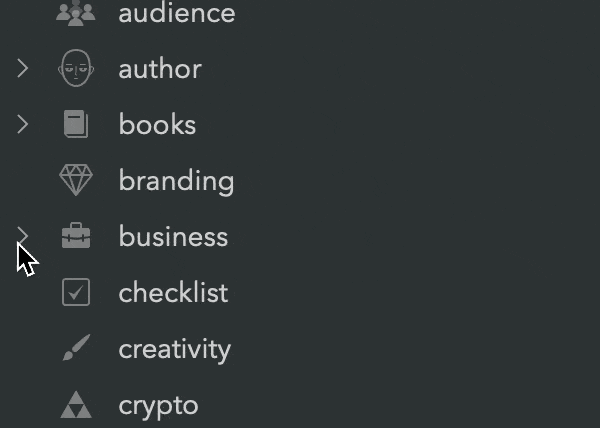
This allows me to instantly retrieve all the notes based on a specific book but also keep my tags clean since I can collapse all the nested tags at once.
Smart Folders in Apple Notes
On the flip side, Apple Notes have a great feature called Smart Folders. Smart Folders act like filters to gather your tagged notes.
As an example, you could create a smart folder for a note that includes two types of tags and regroup them in a folder without having to move the notes from their original place.
You can’t create such a filter in Bear.
Bulk rename tags in Bear Notes
Another interesting feature in Bear Notes is that you can bulk rename a tag. Let’s assume that you have 100 notes under the tag “productivity” but then want to rename it to “productive.” You can do that by simply editing the tag, and Bear will take care that all the notes with the old tag get tagged with the new tag.
Simply open the tag pane on the right hand side, click left on the tag you want to rename and then choose “Rename Tag”:
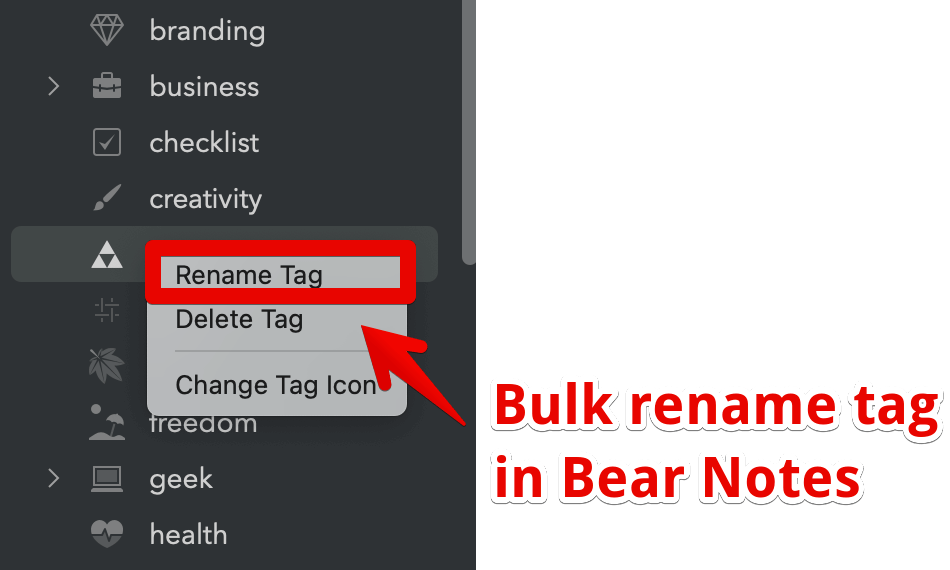
You can’t bulk rename tags in Apple Notes.
Assigning tag icons in Bear
By far one of my favorite features in Bear is that you can assign tags and personalize the tag appearance using icons.
This is not rocket-science but an awesome little twist that adds to Bear’s appealing aesthetics.
To assign an icon to a tag, simply open the tag pane on the right hand side.
Click left on the tag you want to rename and then choose “Change tag icon“. Now simply pick the one you like from the list:
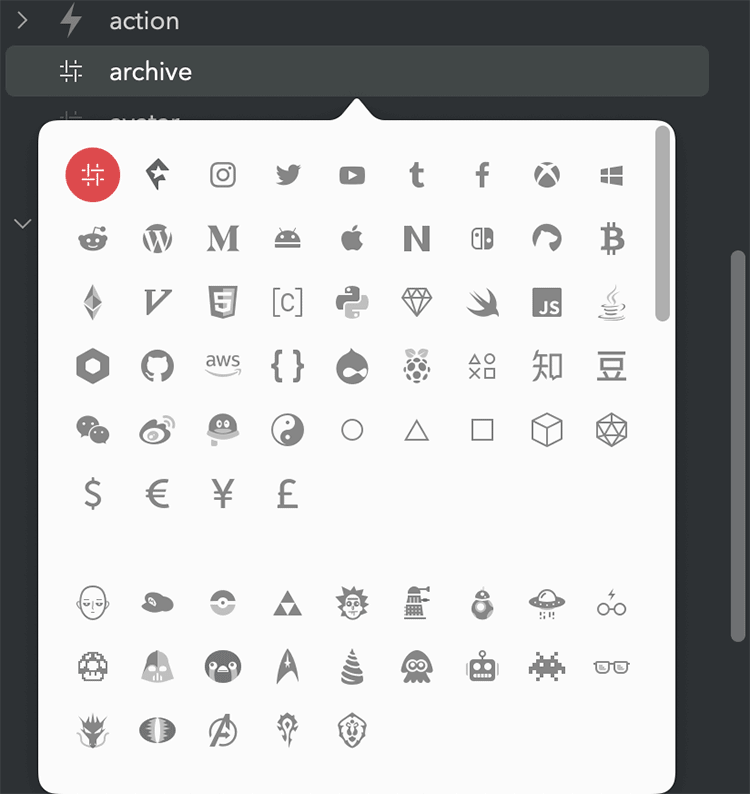
Conclusion:
If you look for folders, go for Apple Notes. If you don’t mind getting rid of folders and want to use tags, I recommend Bear for its powerful features.
User interface
Apple trumps other manufacturers and developers thanks to their design. Apple Notes no exception. The app is aesthetically appealing.
But I have to say that Bear is one of the prettiest apps I’ve come across over the years. And I’m still finding myself drawn to it because of its design.
Simple, elegant, and minimalistic.
It looks perfect on every device. And something is going on when typing on this app I can’t rationally explain.
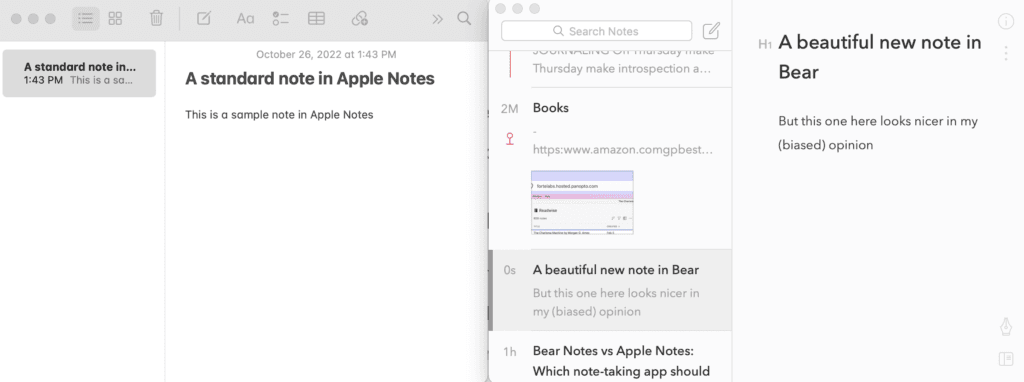
On the left: Apple Notes. On the right: Bear Notes
It looks perfect on every device.
And there’s something going on when typing in this app I can’t rationally explain.
Accessing your notes offline
Both apps allow you to work on your notes offline. Keep in mind that you need to open the app connected to the internet to have the latest note version pulled into your device before going offline.
Storage
Both Bear and Apple Notes use your iCloud storage. You have the option with both apps to either store your file on the local device. Keep in mind that iCloud storage for Bear works only with the paid version.
Speed
Both apps are very fast.
The average opening the app time on an iPhone 13 is less than 1 second. Syncing your notes may depend on various factors, though (size of notes, attachments, internet connection, etc.)
Both apps work flawlessly, even with hundreds of notes.
User interface
Apple trumps other manufacturers thanks to their design.
But I have to say that Bear is one of the prettiest apps I’ve come across for years. And I’m still finding myself drawn to it because of the design.
Simple, elegant, and minimalistic.
It looks perfect on every device. And there’s something going on when using this app I can’t rationally explain.
Point for Bear.
Pricing Apple Notes vs. Bear Notes
Apple Notes is free. Bear Notes (Pro) costs $14.99 per year.
You can choose both apps to store your notes locally on the device at no cost, or on iCloud.
Every Apple user has 5GB free of iCloud storage. But if you need more, you need to pay. No matter which app you plan to use.
I found that the $14.99 price tag of Bear is more than worth it compared to other paid note-taking apps.
Exporting your notes in Bear vs. Apple Notes
Your notes are your intellectual property. And exporting them should be a easy and fast.
Both apps allow you to export your notes.
But Bear makes it way easier than Apple.
Plus, you can choose multiple export formats including txt, markdown, docx, etc. Simply select the notes you want to export (or use Cmd+A to export all your notes) and head over to File > Export Notes.
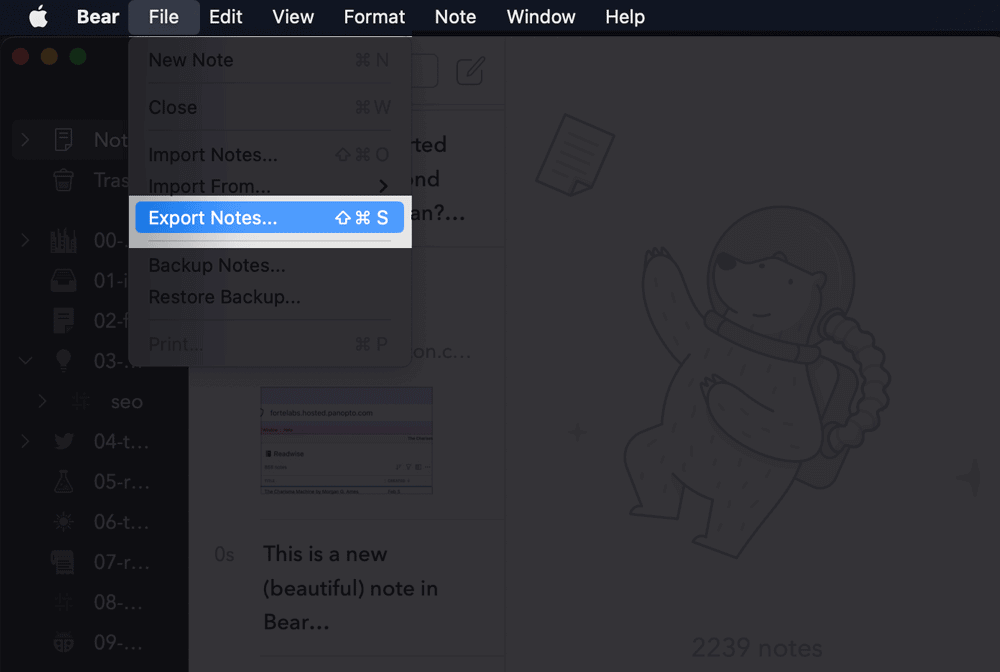
Handwritten notes
If you use your Apple Pencil to take notes, this section is for you.
Apple includes character recognition which transforms the text you draw using an Apple Pencil into text you can copy and paste.
While Bear allows you to add handwritten notes, it does not have this feature.
Apple Notes vs. Bear: which one to choose?
It all depends on what you’re looking for.
If you simply want to jot down your grocery list, than there’s no need to go for a paid note-taking tool like Bear. On the flip side, if you’re taking a lot of notes and do some knowledge work as myself, then Bear may be a useful tool in your information management arsenal.
Bear is geared toward creators who use markdown format and want a fast and reliable note-taking app with a tag-first approach. Apple Notes is definitely geared towards a broader audience and includes handy features for pencil note-takers.
More important than the app is your note-taking workflow. This is exactly what I’m going to show inside my free 7-day note-taking email course.
👇 Get it for free below 👇